
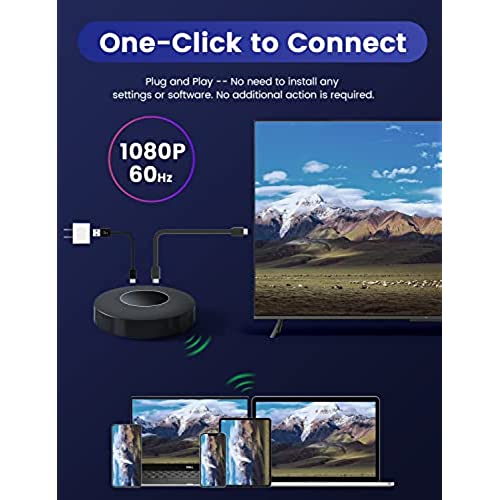
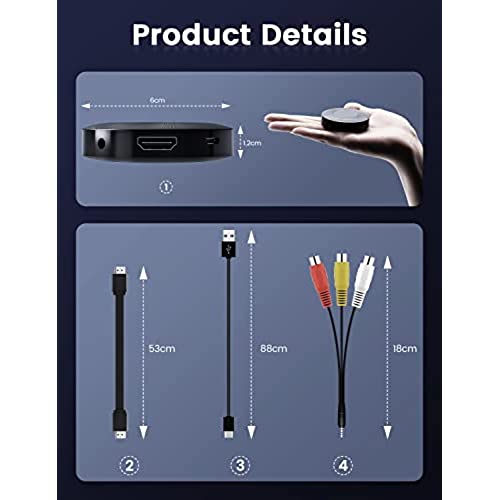
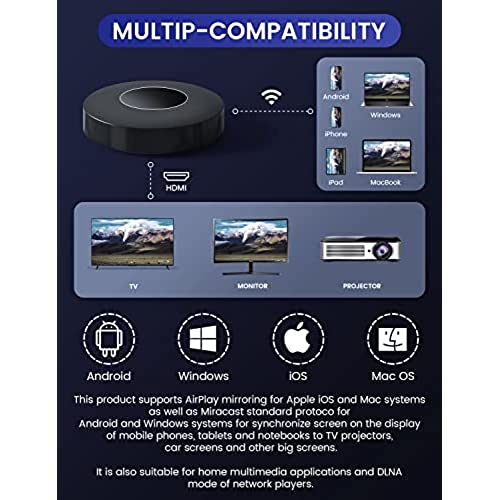
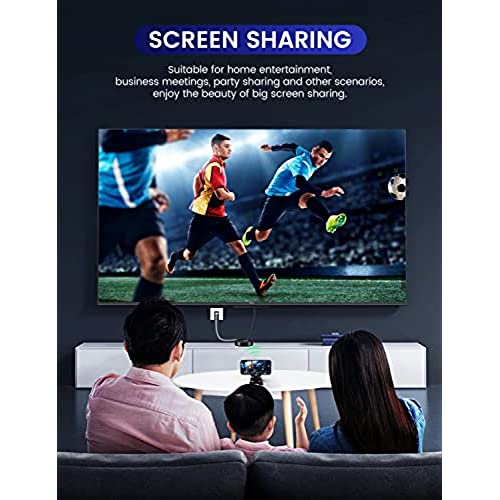
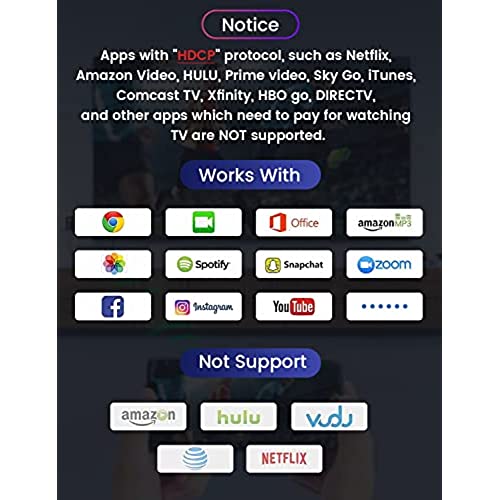

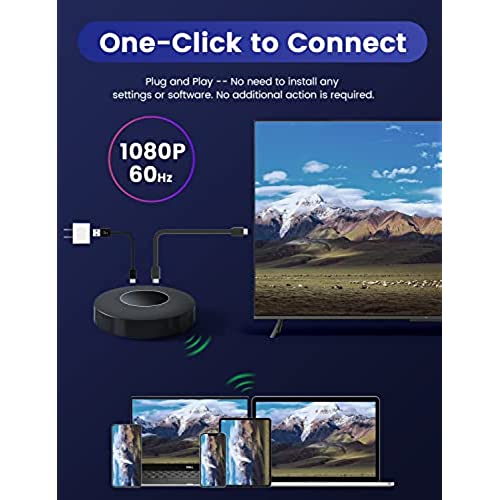
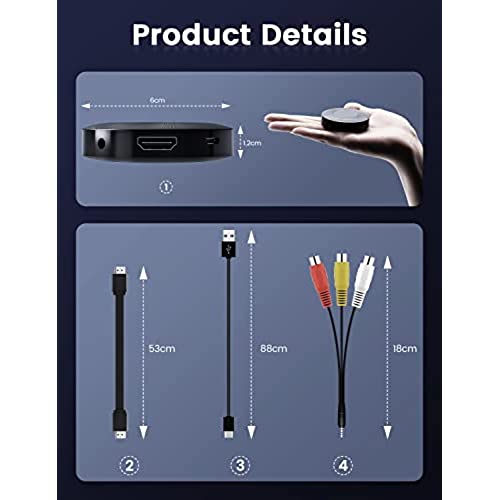
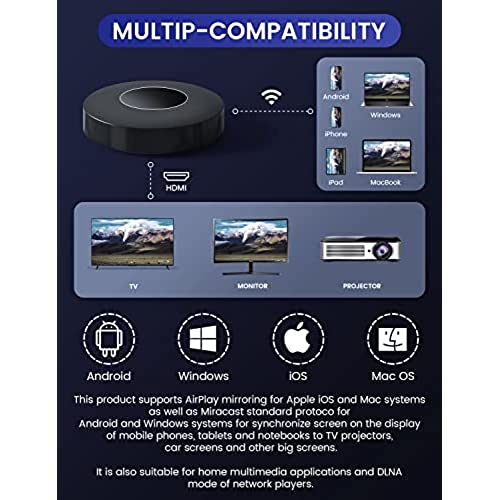
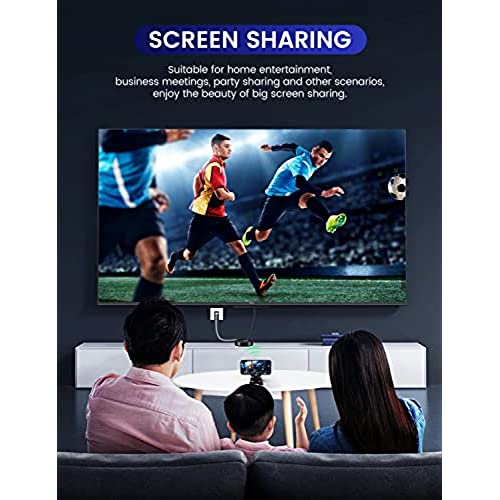
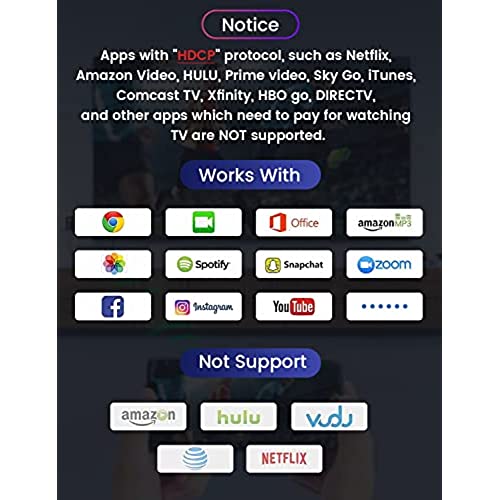
NAMCIM Wireless HDMI Display Dongle Adapter, Laptop/Pad/Phone to HDMI Adapter, NO Setup, NO APP Required, No Delay, Streaming Video/Audio from Laptop, PC, Smartphone to HDTV Projector
(0 Reviews)
Price
$50.39
Share
0 Ratings
Reviews
There have been no reviews for this product yet.
Related products
Top Selling Products









