


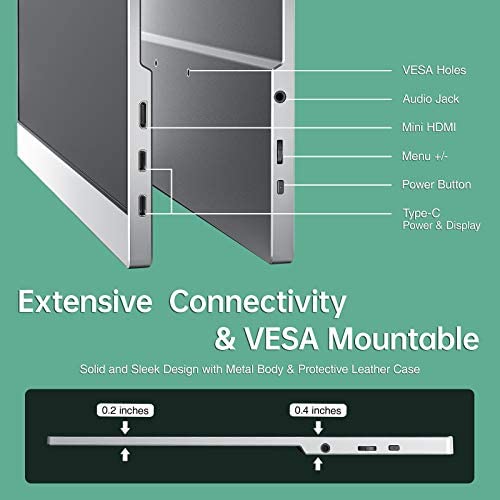



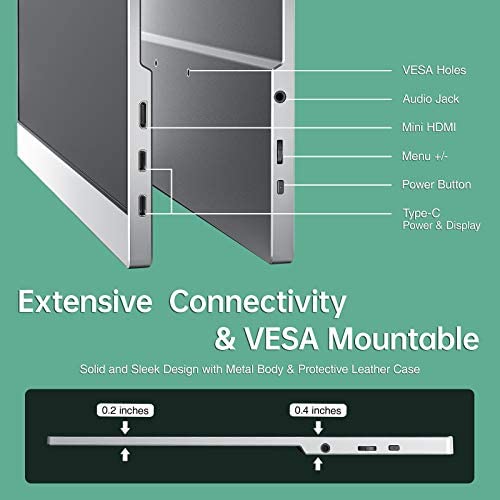
cocopar Portable Travel Monitor 15.6 Inch 1080P FHD USB-C Portable Screen with Dual USB-C Mini HDMI Portable Monitor for Laptop PC Mac Surface Xbox PS5 Switch, with Cover VESA Mountable
-

anthli
20-04-2025I went into looking for a portable monitor with the hopes of: 1. Being able to store it easily when not in use 2. Being able to carry it around when needed 3. Only needing one cable for power and display 4. Having a sturdy, integrated kickstand instead of a smart cover A lot of the portable monitors I saw easily hit the first three points, but the last one didnt seem to be as common. I almost wanted to give in until I saw this one, and so far, it has exceeded my expectations. The picture quality is amazing, the kickstand is far from fragile and it even comes with a sleeve that can protect the monitor and carry all accessories. I can say that I am very pleased and would definitely recommend it to anyone else looking for a portable monitor!
-

Tommy
> 3 dayI bought this monitor to hookup to play with my Nintendo Switch and was amazed by the picture quality and sound that this device produced. It can also be easily hooked up to work as a second monitor if needed for a work from home setup if you are limited on space. The screen size is the perfect size to be side by side with your laptop screen. It is small and compact and can be easily packed up if you are on the move as well. The monitor also comes with all the necessary cables with instructions on which cable to use for your setup to get you up and running right out the box. Dont think twice if you are in the market for an external portable monitor. The value and quality of this device will definitely exceed your expectations.
-

Beth A. Jackson
> 3 dayWish I had gotten one sooner. I travel for work and having this extra screen makes me much more efficient. The screen is thin and fits easily in my computer bag. I am a little worried about cracking the screen since the cover is a bit thin but so far so good.
-

Lawrence Pedereson
> 3 dayI just plugged it in and it just works! No adjustment to settings required. Thin and light! Metal frame feels like high quality construction. Kick stand holds in place no matter the angle. So far, I love it.
-

Katie
Greater than one weekThis monitor has work exactly how I was hoping when purchased. It is tricky to do my job on just a laptop alone and I was looking to be able to easily be able to add a second screen when not at my desk. It fits in my laptop bag without taking up much space and connects to my laptop needing only the usb-c cable which was provided. Thus no need for a separate power cord like the monitor at my desk. It does come with a power cord though, but I was happy that it was not needed in order to use it. The picture is clear and works great for spreadsheets, outlook,etc. I don’t use it for video, but did test it out and it looked pretty good. I’ve already mentioned/shown it to coworkers and they’ve bought as well. Especially with the lightning sale on Amazon, it was a great purchase.
-

Katie
> 3 dayThis monitor has work exactly how I was hoping when purchased. It is tricky to do my job on just a laptop alone and I was looking to be able to easily be able to add a second screen when not at my desk. It fits in my laptop bag without taking up much space and connects to my laptop needing only the usb-c cable which was provided. Thus no need for a separate power cord like the monitor at my desk. It does come with a power cord though, but I was happy that it was not needed in order to use it. The picture is clear and works great for spreadsheets, outlook,etc. I don’t use it for video, but did test it out and it looked pretty good. I’ve already mentioned/shown it to coworkers and they’ve bought as well. Especially with the lightning sale on Amazon, it was a great purchase.
-

Emily B
Greater than one weekI was a bit hesitant and skeptical about how well this thing would work when I first purchased it, but so far it has exceeded my expectations! I purchased it in lieu of a second monitor for my laptop because 1) I wanted something I could take with me to use outside of my apartment, and 2) my boyfriend didnt want a permanent standing monitor at our desk because our desk is tiny. So I opted to get a portable, foldable one instead, and I am SO happy with my choice! I fits in my backpack or any work-like bag, and it works well so far with my Macbook Air laptop. The screen/picture quality is good, not great, but that doesnt bother me at all since I just needed a second screen to get my law school work done on more than just my laptop screen. I love it and would recommend as a 2nd screen/monitor!
-

Jyll V
> 3 dayFinally I have found exactly what I needed, a light and practical monitor that I can add to my laptop bag for work travel and set up in seconds when I reach my hotel. I won’t travel without it. The image quality is pristine and the set up is done within seconds. The monitor stands on its own with stable foot and the screen is large enough to work on excel spreadsheets. I purchased a second one, I was so impressed. Look no further, the Cocopar monitor is the answer.
-

adrienne wash
> 3 dayI have 3 monitors in my home office so working with just a laptop when traveling does not work well. This is a great addition when traveling and even gives me an additional monitor at home. Worth every penny!!!
-

D. W. Magee Jr.
> 3 dayI purchased two of these monitors for travel. I used the included USB C-to-USB C cables to connect a MacBook to one and a Surface Pro 7 to the other. Setup was just that easy—truly plug and play. Each monitor also included an HDMI-to-mini HDMI cable (for signal), a USB A-to-USB C cable (for power), a 5V 3A (thus 15W) AC power adapter, and a rather posh zippered case thats thickly padded. The monitor housings are metal, not plastic. For travel, I purchased a separate semi-rigid case (B0956DTNRD) that neatly holds both monitors back to back while protecting their screens. The combination of the case and the two screens weighs 2.6 kg—not featherweight but better than a lot of other options, plus minimal thickness because the two screens overlap cleanly. (The case has a thin separator to protect the finish of the monitors.) I dont store the cables with the monitors; cables get their own pouch. Registering with Cocopar provides a two-year warranty and a choice of four accessories. I chose the angle adapters so that the cables dont need to stick straight out of the sides of the monitors. Instead, they can nestle along the backs, out of my way. Cocopar promptly shipped the adapters...and they disappeared. According to the USPS, they were last seen in the vicinity of Fife, Washington. I informed Cocopar, and they immediately sent a second shipment, which arrived without incident.
