




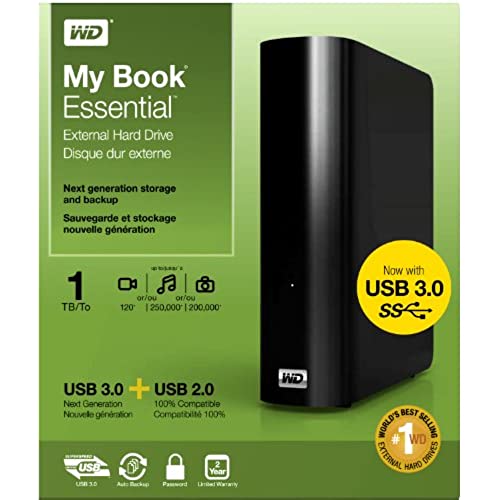





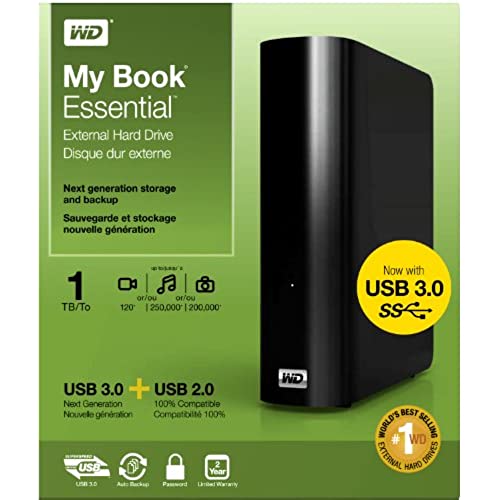
WD My Book 1TB External Hard Drive Storage USB 3.0 File Backup and Storage
-

David
> 3 dayAt the time I purchased this 5 yrs ago I thought I got a good deal. It was a good price and I HAVE gotten service out of it for 5 years. The reason I only gave it 2 stars though is because it now has several issues that started at least a couple years ago. It works fine with Vista, Windows 8/8.1 but did something funky when I upgraded from 8 to 8.1 and got strange shortcuts to nonexistent drives like CD Unlocker which Ive just ignored. Now its doing something funny again for no reason seemingly and has changed from my H drive to my I drive. Maybe thats just something I dont understand, no big deal. All this is only present when its plugged in and running and Ive always got access to the drive. Major issue now is it stopped automatically powering back on when I reboot the computer while its plugged in (which is 24/7). I used to just have to unplug the power cord and plug it back in, or do the same via USB connection and all was fine. Now a new problem on top of that has almost killed it. Theres a short at the power plug in the rear of the drive. I have to unplug and plug it in repeatedly, sometimes until my hand gets very tired and just wait and hope it catches and boots up. So far been lucky. Its now obviously on its way out, and I wont be purchasing another one of these. Ive accumulated a lot over the past 5 years and now have to purchase another drive at a time when I cant exactly afford it.
-

K. Diehl
> 3 dayI had trouble and problems getting this drive working. It seemed to install fine, though it took several minutes for Windows to install the correct drivers, but it still didnt show up or appear in My Computer, though it was visible in Add Devices and Disk Management. In trying to troubleshoot it, googling had me at a loss and I started to think it was a bad driver, so I got lost down that rabbit hole for awhile, but I was mistaken. I finally resorted to calling WD Tech Support who were actually quite helpful. They didnt dink around and zeroed in on what is apparently a common problem for Windows 7 : drive letter collision. Im listing it here since I didnt find this solution on my own so maybe it will help someone else. Click Start. Right click Computer in the right column. Click Manage. This should open your Computer Management window. On the left, you should see Storage, and under it: Disk Management. Click this. (If you cant see Disk Management, click the arrow next to Storage to expand it.) After a second it should display at the bottom all your drives, probably Disk O, Disk 1, and CD-ROM 0, or something similar. One of these, probably Disk 1, should say Basic Online, and the drive size: 931.48 GB for the 1TB drive. This is your WD drive. Under the blue bar is should say the size again, NTFS, and Healthy (Primary Partition) Right click on the blue bar for this drive. Click on Change Drive Letter and Paths... In the next window, click the Add button. In the next window, the top radio button for Assign the following drive letter: should be selected. On the right, click the dropdown and select a letter for your drive which you are sure is not in use elsewhere in your system. M is a good bet. Then click OK. Under the blue bar, the drive should now be properly identified as My Book and in My Computer it should appear properly. You should now be good to go.
-

Amanda M
> 3 dayThis is for the most part a pretty good hard drive, and Ive loved having it for extra storage on my computer. I havent even filled it up yet despite having lots of videos on it. However, I have two bones to pick. For one thing, this hard drive is a bit big and bulky, even for a 3TB. I realize its a full sized one that plugs into the wall, but they couldve slimmed down the casing considerably and made it much less bulky. Thats more just an asthetic thing though, and I still have plenty of room for it. My other gripe, which is even more annoying, is that it takes forever to load content from it. I have two passport drives that are 1 and 2 terabytes and they load almost instantly. However, this drive every time I bring it up on my computer, takes 30 seconds to a minute or sometimes more to bring up my data. This is aggravating because it happens every time. Whats even more frustrating is when Im watching a video on it and then I have to pause it for a period of say more than 10 minutes. Every time I return to it, I either have to bring up the drive again or wait a minute or so for the video to load again after taking it off pause. Lately I have elected to bring the drive back up in Windows Explorer. The ridiculous thing though is that it still does this even if the drive is already open in Explorer. It should not take this long to load my data! If you dont mind the annoyances Ive pointed out, then this could be a good drive for you packed with lots of space, but if you want access to your data in the blink of an eye, find yourself a better drive or go with a Passport or two.
-

Reno Dad
> 3 dayBeen using these for a couple of years and love them. I just add a new one whenever I need space. There are a couple of issues that are not for the faint of heart, but are easy to correct with a bit of googling. A few tips for success: 1. These are DESKTOP EXTERNAL drives and are not meant to be portable or routinely traveled with. Plug them in and leave them stationary, just like the name says. Get some small portable drives if you need to hand transfer data. I have 6 or 7 portables for that reason. 2. Ensure they get good, clean air flow and space to breathe. The cases dont run especially hot, which I suspect means they are overly insulated and dont shed enough heat. 3. Take some time to get to know and customize the software they ship with. Its not bad, and somewhat better than similar products Ive used from Seagate and Buffalo. Customize it so it only backs up what you want, when you need it. You can even specify file types and set file versioning, which is very useful. Also be sure to do the software and firmware upgrades through the management software. 4. Set the power management appropriately. If you hit the disks often, you dont want them to drop to sleep mode every 15 minutes. Match it to your workflow. I personally do all my backups to one drive and treat the others as giant write space for archives that arent catastrophic if I lose them. 5. You may discover an issue with Windows 7 not recognizing more than 2 of them concurrently. It will manifest as only two mapping drives and the third not being recognized. Its a quick fix, just google and follow the instructions. Great little drives and ample storage for the price. UPDATE 7/3/13: I just purchased my fourth drive and added it on with no problems. The software -which has been updated to a very nice new interface- recognized it and had it working immediately. The drive shipped with the latest firmware and is visually identical to previous models. Still a great drive and value for the money.
-

Dennis K
> 3 dayI had 2 of these My Books. 1.5TB and 3TB. They both have worked very well for sometime now. No complaints there. I needed another 3TB because both are full up, so I made the purchase of another 3TB thinking... these things are great. I connected up the new one and copied over a lot of personal files just for backing up. I also moved over a lot of recorded TV shows that we have saved to watch later. (My wife watches allot) Thats why I have so much need for these external drives. Thats most of the data we have is multimedia and pictures etc. After 2 days, the little white light on the front of the case was constant on, and the drive would not spin up. Come to find out, the USB controller piece inside went bad. These drives have some sort of hardware encryption that is integrated into the controller that encrypts the data even if you do not install the software. (I did the research on-line; you should check it out before purchasing) So I took the hard drive out of the enclosure, thinking I could possibly recover the data by connection via sata cable. The internal drive is really just a green drive that can be used internally on a PC. I did this and the drive spun up and was recognized by the PC. Perfect!!! Maybe I can recover the data on there. NOT!!! The data was encrypted by the stupid controller that WD puts on these things. So no go on recovery of my wifes TV shows. The other personal data I have in several places so no big deal. But those TV shows were lost. People, Im in the hot seat now with her! Bottom line, these things work great when you get a good one, but when they crater, your done. Unless you want to pay a data recovery vendor to pull your data for a couple hundred dollars. WD will give me another one to replace this bad one, they are good about that, but Im returning it and getting the Seagate Back-up Plus. It doesnt encrypt your stuff unless you tell it to in the software. Sorry WD, but these external drives lost you my business. _______ 15 minutes after posting this, my wife told me to change the stars to 1 because she hates it. I just didnt like it. Maybe this will help my cause.
-

Apricot
> 3 dayI ordered the 2tb version. I average around 60MB/s. Whereas hooking this same drive via SATA to my PC, I average around 78MB/sec. I was using a usb 3.0 nec pci-e card. I suspect this is a limitation of the usb 3.0 standard, though theoretically it should not be a problem. And to address my biggest issue with this hard drive is that there is no way to turn off the encryption for this hard drive. I thought this to be an option, so I didnt mind ordering this over similarly priced alternatives. This bothers me because if for whatever reason you remove the drive from the case to install directly into a computer, you will not have any access to the stored data. You will be prompted by your computer to initialize, which will pretty much guarantee recovery will be impossible. In my case, I did not have a usb 3.0 card at the time, and the 2.0 speeds were ridiculously slow. So I removed the drive and hooked it up directly to my computer via SATA in hopes to transfer >1tb data much faster than usb 2.0 speeds. However, I had zero access to my hard drive when installed directly to the motherboard. Computer would not recognize the drive. If I initialize when prompted I would be able to use the drive in Windows just fine. BUT when I put the drive back into the external enclosure, the computer would no longer recognize it again, because the hardware controller is decrypting data that is already not encrypted, so its just scrambling the data up. This was before I installed the wd software. So I installed the software hoping I could disable it. Lo and behold, it was already disabled. So whats the point of enabling it? You can set a password to the drive to access it. Buyer Beware! edit 12/13/13: Just saw the many thumbs down on my review. :( The point I was trying to make, was that if the enclosure breaks for whatever reaason, ie the usb port or power port breaks, then unless you can fix these problems (ie. resolder a new port on a circuit board), there will be no way to recover the data on your hard drive without paying hundreds if not thousands of dollars to a professional. You would normally be able to remove the hard drive from the enclosure and buy a new generic enclosure (or even use a same brand/model enclosure) or hook up the hard drive directly to the computer to access the files. HOWEVER, all data using the stock enclosure is automatically hardware encrypted, whether you set a security password or not! And the encryption is unique to each device, meaning simply buying a new model and switching out the hard drives will not work. Your computer will not be able to access any files on the hard drive at all, and will insist on formatting the drive to something it can recognize (making professional recovery even harder). You can search the reviews for encryption, and you will see that people have already ran into this problem.
-

OverHeated
> 3 dayI have expanded my collection over time of MyBook Essentials from a 1 TB version purchased about 5 years ago to about five total split betwee the 2 TB and 3 TB versions. I like the 3 TB version because of its extra capacity (I use them exclusively with Windows 7 backup and WHS 2011 backup) but the 3 TB version wont work with Windows system imaging because it doesnt have 4K sectors. But after a lot of investigation it turns out that Windows has a LOT of limitations related to the 2 TB limit with Windows backup and system images (for bare metal backup) because it uses Microsoft VHD (virtual hard disk) technology behind the scenes. Microsoft made the same oops mistake in software that standards committees made in hardware when they decided that 2 TB was more disk space than anyone would EVER need. So for now I mostly use the 2 TB versions of the MyBook Essential although I have really outgrown it, because otherwise I cant get a bare metal backup (there are some external 3 TB drives from other manufacturers now that do 4k sector emulation; but I dont trust their drives reliability). Hopefully Microsoft will fix the issue with Windows backup and/or VHDs soon.
-

H. Granados
02-06-2025Ok here it goes. This is my first ever external Hard drive so please bear with me on this review. **Just buy this one period**** hahahaha just kidding but no seriously this one is nice. ****HERE ARE SOME IMPORTANT INSTRUCTIONS IF YOU GET THIS HARD DRIVE ****** 1st - Dont move it around: This is a desktop hard drive NOT a portable drive like the Passport Wallet Drives. So just put on your desk and dont move it around too much. The reason is that apparently with this particular hard drive, the connector in the back may become loose and create a bad USB connection. Supposedly this hard drive doesnt like being unplugged and replugged too many times. I just put mine laying down flat and not standing up, I dont want to run the risk of the desk shaking and having the drive topple over and possibly damaging the drive. Ive had my hard drive for almost 3 months now and I have not experienced any problems with the connectors yet, but again I dont ever unplug and replug it back and fourth. I just leave it alone. 2nd - DONT INSTALL THE ***** WD Smartware ****** **This is the most important thing to remember*** When you plug it in for the first time ***DONT INSTALL THE WD Smartware*** The only thing you should install or run is the SES driver. What this does is it rememebers your hard drive for the next time you restart your computer or when you plug in your hard drive back to the computer. Other wise its just going to keep asking you to relearn the device everytime you plug in the hard drive. Thats it...that is all you need to do. I found Scott Saccentis review to be very helpful. He did his review back in October 12, 2011. This is the title of his review How to set up your WD My Book Essential 3TB 3.0 USB drive This is a quote from his post If you dont install the SES driver, you will have to put up with the minor irritation of having to sit there a few seconds every time you plug it in and have it re-recognize the two drivers that it will successfully install, and hit the error on the SES driver not being found. For me, this is enough of an irritation that I install the SES driver. But you absolutely do NOT have to, if you dont mind putting up with those few extra seconds on every plug-in. Your call. If you want the SES driver installed, follow the next step. If you dont, skip it and NO harm done. --I dont want to sit there for a slow driver install every time I plug these things in, that is not the way to go for me. So I install the SES driver. BUT, I am not going to put the WD bloatware on my machine. And I dont have to. The SES driver is available as an automatic OPTIONAL download from Windows Update. So you need to launch Windows update from your computer, and you need to re-check for the latest updates, to refresh the list. Now that you have plugged in this new drive, you will find among the OPTIONAL Windows updates an SES driver listed. Install this update in the usual way. I dont think you need a reboot, but then it never hurts. So after downloading and installing the update, remove your new drive from your computer, the usual safe way, by Safely Remove Hardware and Eject Media :) Reboot. Now plug your new drive back in again. You should find it is discovered just a bit quicker now, and with no driver error. Great. Here is the direct link to his review: http://www.amazon.com/review/R31CQOY6CS24X/ref=cm_cr_dp_cmt?ie=UTF8&ASIN=B0042Z55RM&nodeID=172282&store=electronics#wasThisHelpful The reason: Here is the reason for not installing the WD Smartware to your computer. When I first got this hard drive i installed the software and then proceeded to do a full back up of all my files in my computer. Only later to find out that it back up about 30 - 40% of all my data. I was LIVID (furious) to say the least. It takes alot to make me very angry but this did it. I tried in vain to figure out why this happened or how to get it to back up the rest of the files. Eventually i uninstalled the software and restarted fresh again and just copy the files on my own. So here is what you do: - Buy this hard drive...LOL - Plug it in and install that SES driver that I mentioned - Next go to and click the Computer tab in the start menu from your desktop home screen - Look for the folder icon that says My Book - If you want a shortcut icon on your desktop home screen then right click the My book folder and select create shortcut - If not then just open it from the computer tab.... your choice - Then after you open the My Book folder, you can now start creating New folders for you to start transfering files into. Just drag over any files or folder that you want to back up. Simple.. Now, I know what some of you might be saying to yourselves right this very moment. i.e. What???? I have to do what again??? I have to drag over each folder??? Isnt the software supposed to do that for me??? Like I said before the software SUCKS. I will explain. Trust me when I say that its not as bad compared to what I had to go through along with many other people that have gone through the same pain. ***It really doesnt take that long to transfer folders over. Most people already have their folders pretty organized in their computers. You have your Picture folders, video folders, documents, music folders or games folders. Those are your main catagories anyway. Most of your stuff will fall under one of those catagories anyway. So just drag over the entire folder over to My Book and thats all there is to it. But over all there really isnt an explanation to excuse for that drawback on the software except for my explanation in my conclusion for this product. Conclusion: This was my first external hard drive purchase so I did a lot of research reading reviews just like your are doing right now. What I have found is that every product out there has some flaws. Its up to the buyer to do their homework and weigh the Pros and Cons and decide what suits them the best for their needs. I did just that. I read reviews for many different brands of external hard drives and based on those reviews I was made aware of what I might encounter with this particular hard drive. ***I wish that I had paid more attention to some of the advice given but alas. Having said that, after doing much research I decide that this one stood out the most out many other brands available. Even with the minor inconveniences, this one is still a better choice i think compared to some other brands where I saw some bad reviews for their hard drives. Some of the things I read where of drives crashing, just stopped working out of nowhere, bad software issues etc, etc, etc.. ***I found that out of all the other brands or models out there, this model has the least amount of problems or flaws at a reasonable price. OH and I just saw that the price dropped too. Now this drive may have a minor issue with their software BUT at least you have an option where you can still use the hard drive without it. Plain and Simple. I hope this review helps you to make a smart decision on your hard drive purchase. Good Luck!!!
-

wonderer
Greater than one weekThis 2TB hard drive workds great to extend the memory on my DishNetworks ViP 722K recorder. This price of $109.99 is less than the 1TB WD for $119.99 recommended on Dishs Website. After connecting the power and usb connections, this hard drive needed to be formated. I went to Menu, then multimeda, then it asked me if I wanted to format the harddrive. It took around 15 minutes or so, then the DVR recorder had to find the signal again. After all was said and done, total time was less than 30 min. total setup to get everything up and running. I did call dishnetwork to talk me through the formating part. Just didnt know where to find it. Movies take about 13-15 min to transfer over to the harddrive. One thing I like is that once I copy what I want to the harddrive, when I go to MY RECORDINGS, MY MEDIA comes up at the top of the list, so it is easy to find.
-

Mike90125
> 3 dayIve been using these for years. If you have Windows: -Plug power adapter into Hard drive, -Plug USB cable in, -DO NOTHING: You will get a message saying it did not install correctly, -IGNORE WARNING: It doesnt matter. Go to My Computer and the drive will be there, -Copy and/or Cut and Paste your data If this does not work for you, you are doing something different than I have on four different Windows computers/laptops. I have the 2TB self-powered, 3TB cloud, and many other WD drives and they ALL INSTALL THIS EASY. If you are reading about a failed install; beats me, but the above has worked. Every time. Every Windows OS. Ever tower and or laptop. 4TB sounds like a lot, its not. Back up your data. We assume our computers wont die and take the data with them. Happens every day. Back Up! Daily if important! Buy two and be redundantly redundant! WD is my Go To for storing data for a DECADE. Trust it. USB 3.0 is FAST!!! Its great transferring large files in minutes instead of hours. This is USB 2.0 Compatible. BUT, It wont get super fast unless drive AND USB PORT are BOTH USB 3.0 Either way its a lot of memory for not a lot of money. I already am using two of the 4TB drives.

