


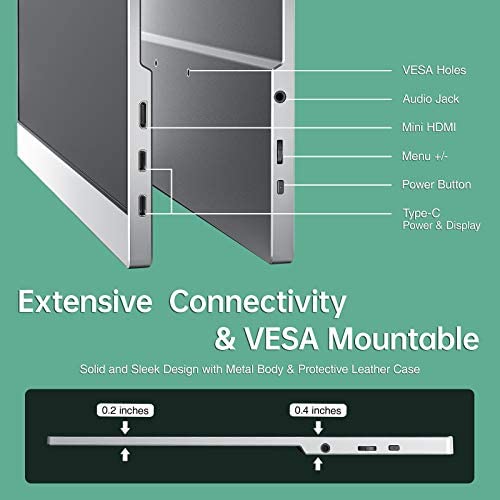



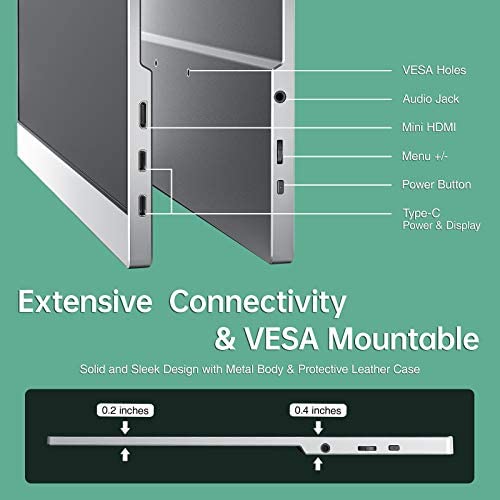
cocopar Portable Travel Monitor 15.6 Inch 1080P FHD USB-C Portable Screen with Dual USB-C Mini HDMI Portable Monitor for Laptop PC Mac Surface Xbox PS5 Switch, with Cover VESA Mountable
-

Emily B
> 3 dayI was a bit hesitant and skeptical about how well this thing would work when I first purchased it, but so far it has exceeded my expectations! I purchased it in lieu of a second monitor for my laptop because 1) I wanted something I could take with me to use outside of my apartment, and 2) my boyfriend didnt want a permanent standing monitor at our desk because our desk is tiny. So I opted to get a portable, foldable one instead, and I am SO happy with my choice! I fits in my backpack or any work-like bag, and it works well so far with my Macbook Air laptop. The screen/picture quality is good, not great, but that doesnt bother me at all since I just needed a second screen to get my law school work done on more than just my laptop screen. I love it and would recommend as a 2nd screen/monitor!
-

Tommy
14-06-2025I bought this monitor to hookup to play with my Nintendo Switch and was amazed by the picture quality and sound that this device produced. It can also be easily hooked up to work as a second monitor if needed for a work from home setup if you are limited on space. The screen size is the perfect size to be side by side with your laptop screen. It is small and compact and can be easily packed up if you are on the move as well. The monitor also comes with all the necessary cables with instructions on which cable to use for your setup to get you up and running right out the box. Dont think twice if you are in the market for an external portable monitor. The value and quality of this device will definitely exceed your expectations.
-

A.K.
Greater than one weekThis monitor is a great value - looks good, perfect size as an extra monitor next to a laptop, with rock solid resolution. Using next to a MacBook Air and it took less than 2 minutes to get connected and sorted. The best part is the weight and size, coming along with a nice quality case, this will be perfect for travel or for stowing off the deck when not is use. I’d buy another for sure.
-

dnospot
14-06-2025Great product. Referred to friends and family
-

JD
> 3 dayI use this at home for a 3rd monitor to have communications apps on for work, then I also use it for a second laptop screen when traveling. Its easy to set up, light, good picture, and a great value- I dont think you can find a better monitor for this price out there. It also comes with a mini-HDMI to HDMI adapter, which is nice. I didnt rate its gaming performance as this is not a gaming monitor.
-

Saleem Noorali
> 3 dayGot this for work but it is very nice to have a monitor for productivity. Recently got a Steam Deck and looks like it will work well for that too.
-

Edward K. Sellitto
Greater than one weekPurchased this screen to travel for work. Its perfect. Easy install, great picture, and excellent ports for connectivity. You even get a free gift when you register your warranty. Would recommend highly.
-

cep
Greater than one weekI’m thrilled with my monitor! I frequently work from shared coworking spaces. Having an additional, portable monitor has increased my productivity! The monitor and cords are light and easy to transport. It is super easy to set up and the case acts as a monitor stand. I already convinced my brother to buy one as well!
-

M. Palomino
> 3 dayMy daughter had a Cocopar traveling monitor so I had to buy my own. I purchased the upgraded model and I couldn’t be happier with the resolution quality, screen brightness and the ease of set-up. The stand feels stable and the protective sleeve provides protection during transport. One word of caution is always use a quality rated USB-c cable. I tried a cable I already owned, but the cord wouldn’t transfer the data and power so the monitor wouldn’t work. Once I switched to the cocopar provided cable. It worked great again. I would highly recommend the Cocopar Travel Monitor for streaming or general use.
-

Mark Ward
> 3 dayThis screen makes my job so much easier. I work on the go and being able to have dual monitors is such a convenience and this monitor is great quality, clear and bright picture! Would definitely reccomend.
Related products




















