


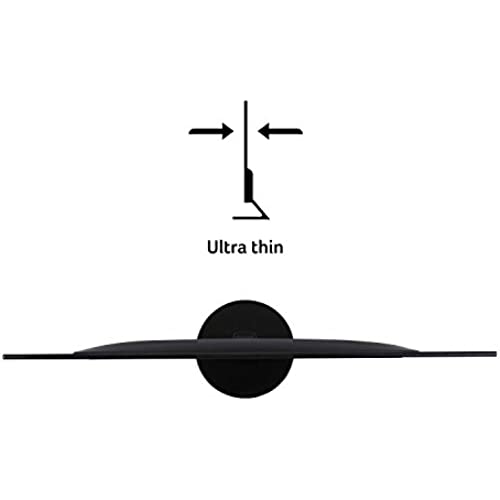





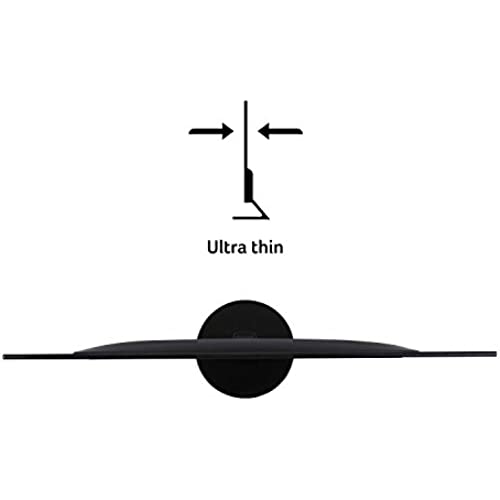


Acer 21.5 Inch Full HD (1920 x 1080) IPS Ultra-Thin Zero Frame Computer Monitor (HDMI & VGA Port), SB220Q bi
-

Alex
Greater than one weekWish The menues were easier and the backlight could be dimmed further.
-

Yvette Bruen
> 3 dayBought this in Jan 2021 during WFH COVID. Still works great. I originally bought this for my PC, but works great for extending my Macbook too.
-

Amanda Butler
Greater than one weekThe monitor first showed up to my door broken but I got my refund. After using the monitor it only runs 60hz and not 75hz as advertised.
-

Joshua Rhine
> 3 dayThis monitor is definitely a good value. Does it have superb color and contrast? No. Does it boast the best refresh rate on the market? No. But if youre tight on money, this thing looks and preforms great for the money. It has a Matte screen which does a great job at eliminating glare. The chassis its enclosed within is absolutely stunning. It features a VGA and and HDMI port. The screen automatically detects signals and turns on when a source is turned on. When the selected source turns off it quickly scans and switches to any other sources. If no connections are available it goes into standby automatically. The power chord is a good 6 or more feet and easy to wrap with half of it being very thin wire. The ON LED is not distracting or too bright. When its off it looks like a borderless monitor. And unlike what other people say it does have tilt, just not forward or left to right. It stands up straight or leans back. Unfortunately it doesnt have VESA mount holes, but under 100 you cant be that serious about your monitor setup. Small text has some problems fully rendering when using VGA so I recommend using HDMI. If you use the Windows 10 settings to configure how text is displayed though it fixes this, but not all will know how to do that. It doesnt have speaker, and I am thankful that most monitors dont. This monitor has A LOT of settings for gaming, night use, color adjustments, and general settings and all can be saved into 3 different gaming profiles. You can even change what settings appear in the quick menu. When u press any of the menu buttons, the menu pops up and clearly illustrates all the buttons. This monitors menus are super easy to understand and navigate and thats a rarity in its own. Also worth noting; it can display crosshairs and display the monitors current refresh rate. It also packs FreeSync for AMD graphics card users. If you only have DVI, you can get DVI to HDMI chords as long as your computers video out supports it. The base and monitor couple together with one screw that features a hand flap so you dont need a screw diver if you dont want to use one. It is decently sturdy and the screen doesnt distort even when pressed on with strong pressure. The base is quite large, but wont be a problem for most. I havent noticed any screen delay compared to my 300 dollar 1ms response time monitor (and Im pretty picky). Its contrast is a little flat in some scenarios but appears much more dynamic in games, especially with some tweaking. With that said, I like that it looks flat when working on documents because it makes it much easier to focus. All in all, this monitor is filled with a good balance of features and looks like a very solid 1080p 75Hz IPS screen for any monitor under $160, let alone the $80 I paid. If you dont absolutely need a better refresh rate and arent planning on spending more than 200 dollars then I would say just buy this monitor. Its durable, feature packed, and looks fantastic in all use-case scenarios. Id give it 1000 stars if I could.
-

Tyler Nguyen
Greater than one weekI have purchased this monitor 4 times in the span of 2 years for myself, my sister and my dad. They were around the $90-93 price range. I gotta say, for the price, I am very satisfied with how well its done for me. My family also has no complaints using this monitor with their own PCs. The bottom base of the monitor is super easy to install. No built-in speakers, but if you use external speakers and a headset like me, you dont even need/want them. As I mentioned in the title, these are not VESA-mountable so if youre looking to mount these monitors, look elsewhere. Some of my main games are League, Apex, Monster Hunter: World, Final Fantasy XIV, Final Fantasy XV, Call of Duty: Black Ops 3, and Tekken 7. This is a decent range of graphics intensive and non-graphics intensive games. I had zero issues with response times and frame rates. They all run smoothly with my GTX 1060 (as long as you play on medium-ish settings). Sure the colors arent mind-blowing but I dont care at all. I personally think it kicks ass for the price. When it comes to non-gaming stuff, like school or work, theres not really much to ask for other than a monitor that can turn on and work, and this monitor is definitely capable of doing everyday tasks. The 75hz is also very nice. I dont use these monitors anymore as I have upgraded my setup, but I should mention that during the last few months of using these monitors (I had a dual monitor setup), one of the screens randomly goes black every now and then, then turns back on. It can get pretty annoying and can even cost you during crucial moments in-game. Other than that, this monitor was part of my first gaming PC build and I am still very happy for how much it has done for me. A very solid start, whether youre a gamer like me who cant afford an expensive monitor or if you simply need a cheap but good monitor that can get the job done.
-

SunniSkiesnRainbows
> 3 daySent as a gift. Used mainly for gaming. Great resolution, thin, lightweight and gives crisp pictures.
-

Peter B.
> 3 dayI am using this for a security system monitor, and it perfect for that job.
-

Seasoned
> 3 dayOK, FIRST of all, I only got this about 2 hours ago, so keep in mind that this IS subject to change. FIRST pros! 1. The ease of use was fine. After hooking it up, I simply hit the on button, the first switch from your right just to the right of and behind the prominent LED. The led is subtle and blue when on. I didnt need to set anything else. 2. It DOES tilt, but it isnt that obvious. Once assembled, you have to push the top of the monitor to tilt it. It should be a little easier, but it is fine. 3. The picture is fine. 4. If you have a VGA monitor, it comes with a cable for it. I got a long hdmi cable to hook it up. 5. The price seems about PERFECT! It seems the smaller ones are not much less, if they are at all, and ones that are slightly larger cost a LOT more, so this seems to be the current sweet spot. And in this range, this particular model is probably about in the center of the price range. The ONE con I had was that I spend so much time looking for a monitor with a good track record, that I slipped up on getting my one nice to have I hoped for, AUDIO. This has no audio, apparently. Otherwise, it is FINE for the moment. I spent a while, and even went to anther company, to make sue the reliability and features were there. Heres hoping I feel the same way 2 years and more from now. The last monitor I got, for another system about 4 years ago, and STILL working well, is a model that isnt made any more, and the related monitors have a lower general rating than I would like, so I picked THIS one. BTW I didnt rate gaming, as I dont play games. I imagine it is about as good as most monitors here.
-

Mary Austin
Greater than one weekPicture quality is Great, but I would like the sound to be louder.
-

J.Z.R
> 3 dayWell made product.Works good.
