
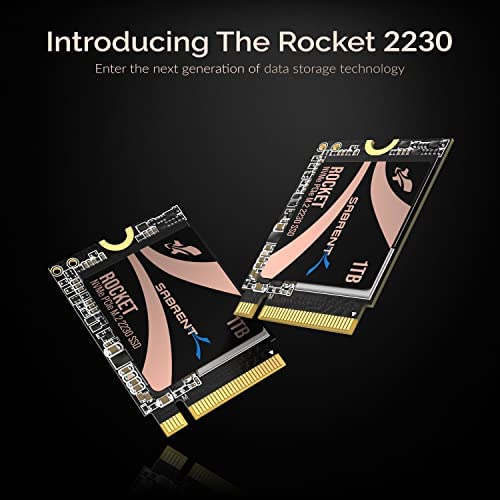






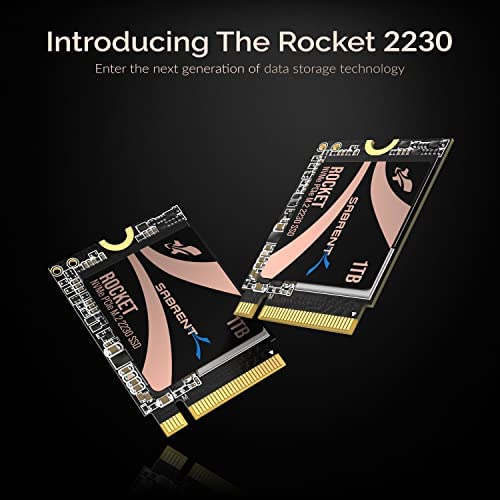





SABRENT Rocket 2230 NVMe 4.0 1TB High Performance PCIe 4.0 M.2 2230 SSD [SB-2130-1TB]
-

Jan Michael
> 3 daySo far I have 0 complains to it. Worked well with my steam deck. The card shield when you put it on the new card might be a bit tight. But do it slowly, and it will fit like the original.
-

T
> 3 dayBought this to upgrade internal storage on the lowest cost steam deck. Installation was a breeze, and after following instructions to re-flash the OS, had 1TB of storage. Easy install, just be careful when removing the battery cable to not short out whatever tool youre using against the motherboard. I would suggest using something plastic with a sharp, thin tip to ease out the battery plug.
-

Brandon
> 3 dayGreat Price. Solid quality. I would recommend this drive to anyone looking to expand their Steam Deck storage
-

Ed
> 3 dayLooking forward to the 2TB version soon....I hope. Easy to install and Ive had no issues at all!!!!
-

Nathan Miller
> 3 dayNot a fan of how the seller operates but the SSD is legit, not as snappy as original 512gb but if u want more space great selection.
-

Tanner M.
> 3 dayI love my ssd great fit for the steam deck, I recommend using the stock shield just carefully peel it apart and put it around the new drive it is slightly thicker so I had to do that. Also for deck users having problems upgrading with the black screen cursor issue, a faster usb is a must not a recommend usb 3, and run Rufus 3.18 you can find it on the github on Rufus website.
-

eangeli
> 3 dayLo use en mi steamseck perfecto sin ningún problema
-

M. Mortimer
> 3 dayFollowed Microsofts standard guide for a complete offline re-install of Windows 11 for my Surface Pro 9 using the official image, with the 1TB Sabrent swapped in for the original 256GB drive I had. No issues at all.
-

Ashley T
> 3 dayAfter installing the drive into my steamdeck i not only noticed the increase in speed over the 64GB emmc but also improved battery life.
-

Zeca
Greater than one weekAttention Nikon Z9 still photo guys out there! THIS IS THE BEST VALUE CFexpress type B card out there at this present moment! I little bit of back paddle here. Sabrent actually has been improving its cards for quite while. They are anoouncing now the new pink color not the blue one in 512GB, 1TB and 2TB versions with write speed of 1700MB/s. They are not available yet and the price is higher for assembled cards. Reading speed does not matter when you are shooting with a camera. What matters is the writing speed so that the buffer of the camera can be free as fast as possible. Nikon Z9 is a beast of speed. We need writing speeds as high as possible. This card delivers! Yes I built one and as soon as I made comparisons with the Angelbird 160GB AV PRO CFexpress 2.0 Type B SX Memory Card and the ProGrade Digital 165GB CFexpress 2.0 Type B Cobalt Memory Card I was so impressed that I purchased another one right of the bat! Yes, it does not write at the speed claimed Sabrent pink color cards claim 1700GB/s writing speed. The above cards claim 1600GB/s for Angelbird and 1500GB/s for Pro Grade. But since Sabrents claiming speed was higher than the two other cards I expected it would be close in the real world. Said and done! When you shoot C30, C60 and C120 on Nikon Z9 the number of photos are the same from the two cards mentioned above. One caveat. When shooting RAW 20FPS it buffers less photos than the other cards. However, its not to bad because as soon as you release the shutter button from the Z9 its buffer writes so fast to the card that after one or less seconds you are shooting back again. So here we go. The best price performance per GB out there right now. Not perfect yet. But 6.6 times more per GB memory. A winner hands down. I am looking forward to see what Sabrent will come up with next. No more expensive Nikon, Wise, Pro Grade or Angerbird for me. Happy with this card. BTW, there is also a high quality case by ZITAY CFexpress Type B Card to NVME M.2 2230 SSD Adapter Compatible with Nikon Z6 Z7 Z9 for this card out there. CNC machined really nice to assemble your own card. No, I am not being paid to say anything here. I am a photographer that always explore better options and boy after seeing the price of the CFexpress cards to star with my new Z9 I tough this is a rip off! Glad competition is really coming up and Sabrent is beating it! Go Sabrent go!











