
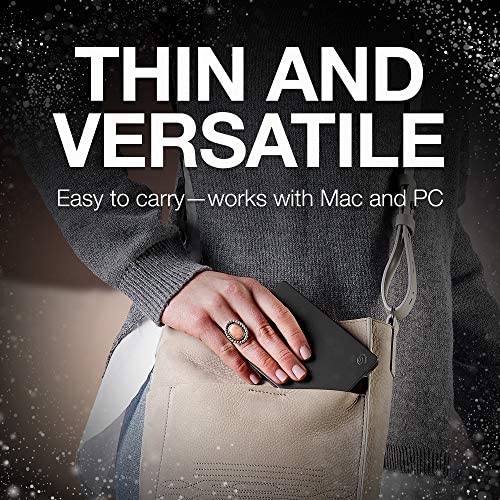

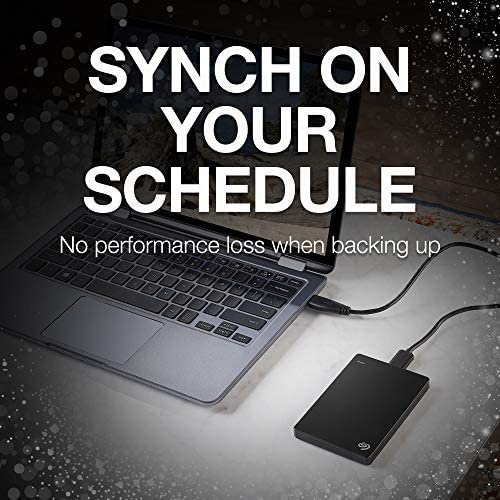
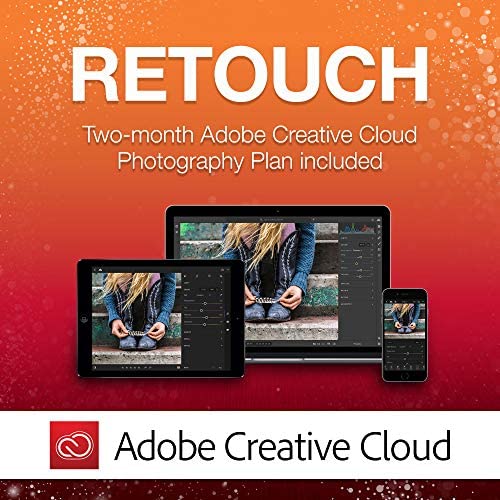







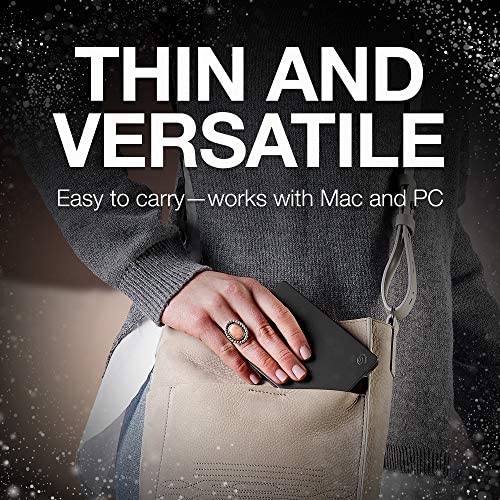

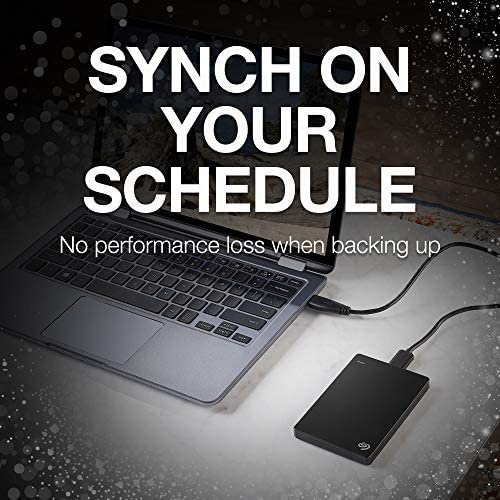
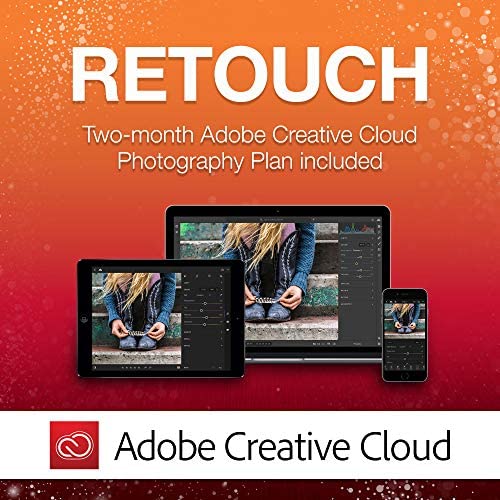






Seagate Backup Plus Slim 2TB External Hard Drive Portable HDD – Black USB 3.0 for PC Laptop and Mac, 2 Months Adobe CC Photography (STDR2000100)
-

Nicole Dodson
> 3 dayGreat
-

Aaron Schug
> 3 dayI bought an HP Stream 13 so that I would have a way to browse the web, work, and watch movies on my downtime while away from home. If you have a laptop similar to this, you surely understand that you don’t have a lot in the way of internal storage. You can install a micro SD card, but anything above 128GB starts to get too expensive. This leads us to the solution of an external hard drive just like this one. I have been using the hard drive for about a week now and am very pleased with the way that it has been performing. The main features that I like about it is its portability. It is very small, very light, and requires no external power source. This means that it is powered by the USB port on the laptop. It isn’t the fastest external hard drive on the market, but to get 4TB of storage for this price, it is pretty amazing. I have also noticed that this hard drive runs very quiet, in fact, I can’t hear it at all. It doesn’t even vibrate much or produce hardly any heat. It is just a little warm to the touch which is great. I also really like the color options available. I got a blue one because it matches the color of my laptop. The construction of the hard drive seems to be of good quality. The majority of its casing is made of aluminum. I have been able to run full PC programs from this drive to my little netbook which is great. I have noticed that the programs don’t run quite as fast as if they were installed on the internal SSD. But hey, if I can get all of my programs to work on my netbook without compromising the storage on the factory SSD, then I call that a win. Here is how I have been installing programs to my external hard drive and running them on my netbook. 1: Make a folder in your external hard drive. I prefer to name the file Program Files (x86) because that is what the file is named where you normally save programs to anyway. 2: Get your program, you need to either have a download code from the internet, or since this laptop has no disk drive, you need an external disc drive to initially install the program you want. Treat it as you are installing anything else you would normally install. 3: When installing the program, it will ask you where you want to install it which is set at Drive (C:) Program Files (x86) by default. All you have to do is change the location of the programs installation which now will be on your external hard drive under the new file you named Program Files (x86) 4: Proceed with the rest of the install. 5: Repeat these steps for other programs it is literally that easy. Seagate Hard Drive Reliability: Obviously I have not had this hard drive long enough to say anything about its reliability. However, every hard drive I currently own are made by Seagate. This includes 4 external hard drives, a hybrid SSD, and a 3.5” desktop hard drive. I have yet to have any of them fail. The oldest one I have is 7 years old, but I don’t use it all that often. The 3.5” internal hard drive has been in my custom built gaming PC for about 4 years. It is under use quite often and is still holding up well. The one that is used the most is the External hard drive on my Xbox One. Between my wife and I, it will run for hours every single day. That has been working well for almost 2 years now. As you can see, I have had a great experience when it comes to using Seagate hard drives. This is why I have so many of them. Over the course of 7 years using multiple different hard drives under varying conditions, I have yet to have a failure. Obviously any hard drive will fail, it is an eventuality. It is nice to have them work for a while before they do though, and Seagate has impressed me.
-

makoto
> 3 dayI have Seagates Backup Plus Slim (2TB) since 2014 (still working without any trouble!) and am happy about it, but I needed more space, and my old drive is more than 3 year old, so I decided to buy another Seagate. I also had a couple of WD slim drives. I saw somewhere that the failure rate is historically lower with WD, but I never had any problem with neither bland over the past decades. I prefer Seagate because, at some point, WD drives required a special driver to be installed to my Windows 7 machine (maybe its no longer the case... I dont know) and sometimes WD drive was not recognized by one of my machines, while Seagate drives always work without any special driver and I never had such problem with Seagate drives. Its 4TB, and is thicker (see the picture. The silver one is 4TB drive and the black one is 2TB drive), but height (about 30% taller) is the only difference. The top looks like aluminium but the bottom is black plastic, which is sort of cheap, but there is a pattern on the bottom which makes the drive stable. It works out of the box, without any problem, with both my Windows 7 PC and Windows 10 PC. Works with USB 3 and USB 2 port. Speed seems the same as 2TB drive. I cannot tell durability since I just purchased, but so far I am happy.
-

Kaitlyn
> 3 dayI got this hard drive to put in my PS3, since I have PS+ and a lot of digital game purchases. This is one of the first 2TB thin enough to fit inside. YouTube has videos showing you how to do this in case you are considering it. I removed it from the case, formatted it to fat32 and have 4.60 firmware. It just displays an error that the hard drive is incompatible and wont go any further. It does physically fit inside the PS3. I have the newest super slim version of the PS3, if that matters. Since I have a PS4 that could also use it, I took the hard drive straight out of the PS3 and put it in the PS4. It worked just fine. I do not need that much storage yet since I only have a few PS4 games so far, but Im sure it will eventually fill up. I am not sure what the limitation is, some people say 1TB is the maximum for the PS3, while others have said that they have 1.5TB working. I couldnt find anyone saying anything about if this 2TB drive would work, but apparently the answer is no. If you do get this working on the PS3 or have any suggestions, it would be really helpful. This is a good price for 2TB and I can now hopefully take the old PS4 hard drive, put it in the Seagate case and have a 500GB backup hard drive as well. This does not work as an external drive for the PS3 either if left in the Seagate casing. The PS3 doesnt provide enough power through the USB port for it to function. *As of firmware update 2.5 released on 3/27/15, the PS4 does now support backing up to an external HDD like this.* *four month update* The hard drive is still working great in my PS4. No problems at all.
-

jvanbeek
> 3 dayEasy to install and provides a great method of backing up important files via USB port.
-

Jesse
> 3 dayThis portable drive is a good replacement for my older 2TB external Toshiba drive that required being plugged into the wall. This one is far more convenient because its smaller and runs off the USB power. The cable it comes with is fairly short, but I like it because it doesnt take up as much space when I pack things into a bag. If you lose the cable you can still use a regular micro-USB cable (presumably at the cost of using USB 2.0 speeds). Some of the reviews here claim that the drive died soon after purchase, or never worked at all, but fortunately mine has not had any issues at all. Ill be sure to reflect any changes in this review. Im not planning in using the internal HDD for a PS4 or any other device, I will use it to make backups of my Dropbox files and storing videos and whatnot. AESTHETICS: I chose the red 2 TB model and I love how it looks and feels. It feels like an Apple product somehow. The Seagate symbol is slightly raised and groove textured. The bottom of the drive is black plastic with grooves cut into it (see pictures) The red aluminum feels strong, light and smooth like it should. SPEED: The speed of the drive is nothing short of impressive for me. Copy speeds reach about 130 Mbps for large contiguous files like videos, and about 60 - 80 Mbps for thousands of small files. SIZE: The drive shows up in windows as 1.86 usable. On my Mac it shows 2TB (Mac uses the other sizing system) I wrapped kept my drive in the plastic bag it came in so I wouldnt scratch the pretty metal. Ive included pictures that show the physical scale and look of the drive. CONTENTS: The box came with the drive enclosed in a plastic clam shell that is easy to open. The drive is also within a plastic bag-type covering (the one in the pictures) Inside the box was the short USB 3.0 cable, about one foot long, maybe a bit less. There was a small instruction booklet in various languages. In the drive itself were files to register the drive with seagate (for Mac and windows)
-

PGomez
> 3 dayI purchase this hard drive to expand the my current 1 TB time machine on my iMac (27-inch, Late 2012) . So far i like the performance and how quiet it is. The only tricky part was to copy the current Time Machine image in to the new hard drive and i can say that as long as you follow the steps i found in the following apple website you will be set. [...]. or follow the steps typed on this comment. Check the format of your new backup drive Connect the new backup drive to your Mac. Open Disk Utility (located in the Utilities folder). In Disk Utility, select the new drives icon to make sure it has a GUID partition and is formatted as Mac OS Extended (Journaled). You can check this from the Format: line at the bottom of the Disk Utility window. If your new backup drive is not formatted this way, reformat it, selecting the option for Mac OS Extended (Journaled) with a GUID partition. Back up any important data from your new drive before you format it. Set permissions on your new backup drive Open a new Finder window. In the sidebar of the Finder window, click the icon of the new backup drive. Choose Get Info from the File menu. Make sure Ignore ownership on this volume at the bottom of the Sharing & Permissions section of the Get Info window is deselected (unchecked). Temporarily turn Time Machine off Choose System Preferences from the Apple menu. Click the Time Machine icon in the System Preferences window. Slide the Time Machine switch to Off. Copy your backup data from your original drive to your new drive Open a new Finder window. In the Finder sidebar, click the icon of the original backup drive. Open a new Finder window. In the Finder sidebar, click the icon of the new backup drive. Drag the folder Backups.backupdb from the original backup drive to the top level of the new backup drive. Enter an administrator name and password, then click OK to start the copying process. Copying your backup data might take some time to complete, depending on the size of your backup. Set Time Machine to use your new drive After the copy has finished, open Time Machine preferences from System Preferences. Click Select Disk in the Time Machine preferences window. Select the new backup drive, then click Use Disk. Your Time Machine backups are now be saved on your new backup drive.
-

Chris & Kristine
11-06-2025Great drive. Ive had two of these for a year now. Each one used to extend the storage of Xbox One consoles. They work really well as extra Xbox One space, the console recognized it right away and started using it. Since then, theyve endured hundreds of hours of Xbox One gameplay. I noticed today after playing Fallout 4 from it for several hours it was slightly warm but still chugging along no problem. Its sitting behind the console in our entertainment stand, it doesnt have the best ventilation but even with the console blowing heat in there it still runs great. A glitchy game like Fallout 4 has never froze, or crashed while running from the drives. I liked them so much I just ordered another one for more storage on our server. It will replace an old 320gb Seagate external drive that has been running for the last 7 years with no issues. I used to prefer Western Digital, but Seagate has really proven to make some durable hard drives. With so many positive reviews on here its safe to say youre likely to have a good experience. All hard drives are prone to failure, moving parts, heat and many other factors will contribute to their death. Its easy to hate a company immediately once you lose your data, its not the drive manufacturers fault you lost your data. They may have made a faulty drive, but you didnt protect your data with redundancies. If your files are truly important youll buy two of these drives to double up on your back ups, or maybe even better, put them in the cloud to protect against fire loss. Ive learned the hard way and lost memories I cant get back now. Thats why our master closest is literally 1/3 server cluster with hard drives..and drives backing them up.
-

David S.
> 3 dayThis is a brief review after having just received the Seagate Backup 4TB drive. Functionally the unit is excellent, and I was successful backing up both my resident hard drive and an external drive of thousands of photos. The initial backup took about 2-1/2 hours which I found fast enough for a full backup utilizing USB 2.0. The reason for 4 stars is the initial setup. Instructions are virtually non-existent; a tiny guide of several pages in multiple languages that are not instructions but rather an FCC Declaration of Conformance. The instructions consist of 2 pictorial steps; (1) plug the USB cable into the unit and (2) the PC. Then....Nothing. After finding an online site I realized there should be a Set-Up screen. The problem here is the Dashboard.exe file is not embedded in the drive. I finally went to the Support site and found the executable file and downloaded it. After that, setting up a backup schedule was intuitive, and the backup successful. Ill re-evaluate the performance when Ive got more history. One further comment..... I have been using PCs for decades, and although Im no Techie manage to survive quite well. Im not sure if the lack of the executable file is a defect but I guarantee many users would have become frustrated and returned the product. Communication is as important as the functionality of the equipment.
-

PCR
> 3 dayMy Seagate 2TB Slim Red, as I renamed it, came a day early well packaged & pretty in red. Its 18 USB 3.0 cable fits tightly on both ends. This Dell Inspiron i5 3542, Win 8.1, immediately put a Safely Remove... icon on the Taskbar & chirped. I DO use that icon when I want to disconnect it, although I see, in Device Manager, Windows set it for quick removal. And I leave it set that way. (Aready Ive rebooted & let the laptop sleep forgetting to use that icon with no detectable ill effects - but no writing was going on that I know of.) Quick Removal: Disables write caching, but supposedly no need to use icon. Better Performance: Enables write caching, but must use the icon. (Dell Diagnostics says... Cache Size: >= 32.0 MB.) I ran Dells performance tests: smart status, 2 smart thresholds tests, targeted read, random seek, funnel seek, 2 linear read tests - & it passed each. The optional SMART Extended Self Test ran for 6+ hours, & it passed. Im extremely pleased the drive got only midling warm (it has no vent holes) & never clinked or clanked the whole time. I could only hear it spinning by getting close. And I lifted & tilted & held it an hour+ during the tests, but never turned it upside down. (Now/then I felt a tiny kick in there; hence, the cesarians some here have performed on theirs. But Ill let mine come to term on its own!) Left plugged in for 10+ hours today - but little/no activity - it isnt even midling warm, though the 2.5 disk is spinning. Pursuant to my main reason for getting the drive, I did a MS System Image Backup. It offered to backup the EFI System partition, C:, & WINRETOOLS to Seagate 2TB Slim Red & took just a tad over 7 minutes to do it. I see the WindowsImageBackup folder that was created is 28.5 GB huge & the drives used space increased accordingly. I did reboot to System Image Recovery & was pleased to see the 2TB Slim listed as a recovery drive with the image shown by date for selection. So, I must say Im very pleased through four days of ownership. Definitely, I will update this review should anything go wrong. But I fully expect Im invincible now... (1) Dell recovery image partition (to factory install) (2) MS Recovery USB Flash drive (Control PanelAll Control Panel ItemsRecovery - Create a recovery drive) This is necessary to boot without engaging partitions you intend to overwrite with the Current System Image during a restore. This also has a copy of my Dell factory image for refresh/reset purposes. (3) Current System Image on my Seagate 2TB Slim Red (Control PanelSystem and SecurityFile History - System Image Backup) So, Im all signed up to get the Win 10 upgrade! - UPDATE 8/8/15: All continues to work well with my Seagate 2TB Slim RED. In addition to two for Win 8.1, it now holds two full system backups for Win 10. Back in July, I gave it a brother: Seagate 2TB Slim Blue. It too worked well out of the box, w/o installing the Seagate software. I put a clone of Win 8.1 onto it, before taking the upgrade to Win 10. Before that, I did run... PS C:Windowssystem32> chkdsk E: /R The type of the file system is NTFS. Volume label is Seagate 2TB Slim Blue. Stage 1: Examining basic file system structure ... 256 file records processed. File verification completed. 0 large file records processed. 0 bad file records processed. Stage 2: Examining file name linkage ... 282 index entries processed. Index verification completed. 0 unindexed files scanned. 0 unindexed files recovered. Stage 3: Examining security descriptors ... Security descriptor verification completed. 13 data files processed. Stage 4: Looking for bad clusters in user file data ... 240 files processed. File data verification completed. Stage 5: Looking for bad, free clusters ... 488318496 free clusters processed. Free space verification is complete. Windows has scanned the file system and found no problems. No further action is required. 1953513559 KB total disk space. 113728 KB in 7 files. 20 KB in 15 indexes. 0 KB in bad sectors. 125823 KB in use by the system. 65536 KB occupied by the log file. 1953273988 KB available on disk. 4096 bytes in each allocation unit. 488378389 total allocation units on disk. 488318497 allocation units available on disk. PS C:Windowssystem32> exit So, I remain overjoyed with Seagate.

