
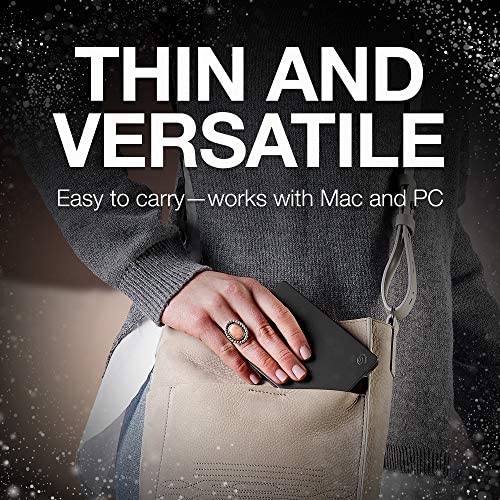

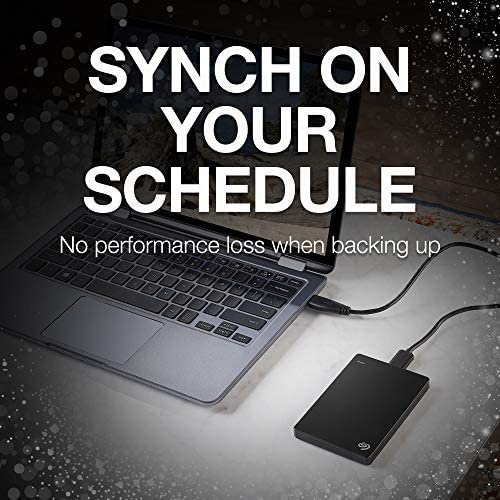
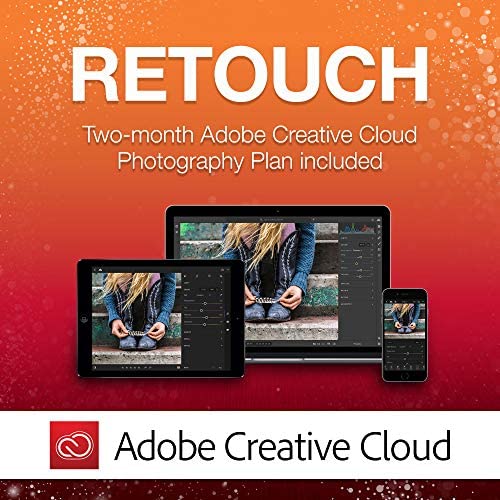







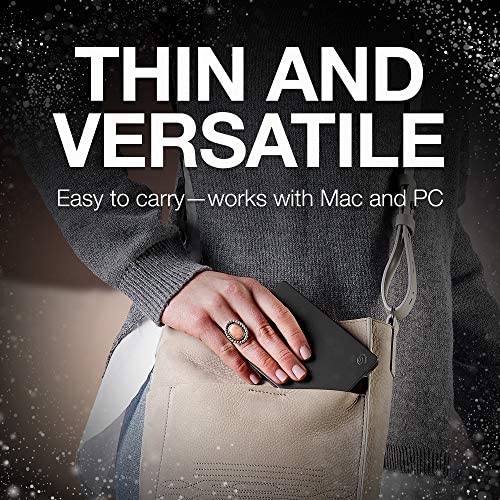

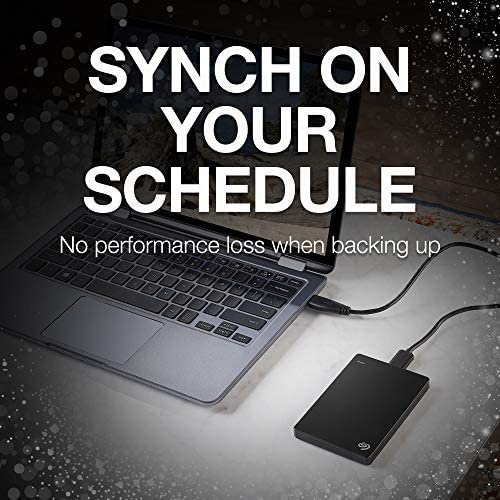
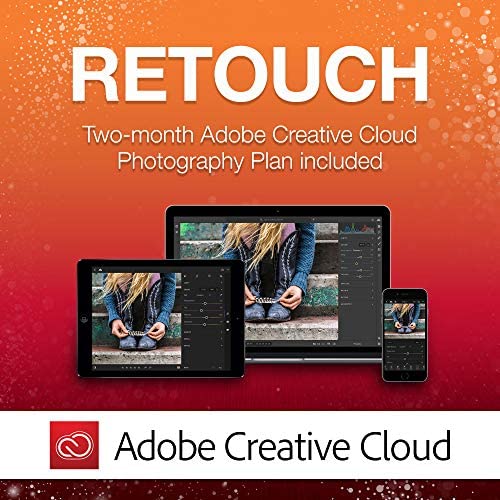






Seagate Backup Plus Slim 2TB External Hard Drive Portable HDD – Black USB 3.0 for PC Laptop and Mac, 2 Months Adobe CC Photography (STDR2000100)
-

ITBeast
> 24 hourThis is my 3rd External Seagate Slim 2TB hard drive that I have gotten, however I do not use them for the original purpose it was designed for but instead use the actual sata based hard drive that is in the External Closure for Internal Hard Drive upgrades, The reason why is it is actually about $5 to $10 dollars cheaper than buying a bare bones 2.5 inch notebook sized hard drive. Since the actual hard drive is a small 9.5mm thickness it is perfect for both PlayStation 3 or 4 internal hard drive upgrades from the standard 250/320gb drive on the PlayStation 3 or the 500GB drive on the PlayStation 4. Until recently this was the only way to upgrade the storage on your PS4 until Sony released System update 4.50 last month which now allows External Drives through their USB ports up to 8TB. However if you still want to upgrade the internal drive of your PlayStation 4 your stuck with using this 2TB drive for now since the higher capacity ones are to thick to fit into your PlayStation 4 enclosure, for now (At least if you want to keep your PlayStation 4 portable). Anyways I originally brought 2 of these for upgrading both my sons and my PlayStation 4 and both have been working great for over 2 years now. This one and another one I am planning on buying are to upgrade the 2nd Internal Drives on mine and my wifes laptops which currently house a 1TB and 750GB internal drives respectably. Again due to their 9.5 mm thickness they go in perfectly into the hard drive laptop enclosures for a perfect fit. Also if done correctly you can re-use the External enclosures that these 2TB hard drives came in for other internal notebook drives you may want to re-purpose as an external drive. So while I did not use them for their original designed purpose I would highly recommend this Seagate External Hard Drive for either their original purpose or as internal hard drive upgrades for your PlayStation (3 or 4) or Laptop. Specs: HP Pavilion dv8t-1200 Entertainment Laptop (June 2010) OS: Windows 8.1 Enterprise Processor: Intel I7 Core @ 1.60 GHz (1st Generation) RAM: 8 GB (Max Capacity) Hard Drive: 500GB WD-Blue SSD2TB Seagate traditional Sata Drv (Storage) Video: Nvidia GeForce GT 230M (HDMI & VGA) Display: 1920 X 1080p 18.4 inch Screen Internal NIC: 1GB WiFi NIC: Internal Intel Centrino Dual Band/USB LB1 AC600 Dual Band USB Dongle (5 ghz) USB Ports: 3 X USB 2.0 Ports ROM: Blu-Ray/DVD/CD Burner
-

J. C. LEONARD
> 24 hourNothing is worse than that sickening feeling of running out of storage space on your notebook or desktop PC. The 2 terabyte Seagate Backup Plus Slim 2TB portable external drive is a bargain for the peace of mind it provides. I paid a small amount more for 2TB versus the 1TB unit and Im happy I did. I backed up my 250GB drive on my notebook PC, then also offloaded another 219GB to clear space on my notebook and several other external drives. During the transfer process, I experienced speeds of 11.6MB/second over a USB 3 port in the background while going about my normal work routine in the foreground. The unit produces very little heat during operation at 5,400 RPM. It is also extremely quiet and virtually undetectable against typical office background noise. A single led aperture indicator is the only external evidence of operation and can be turned off it it bothers you. The provided USB cable is about 18 and relatively short compared to some other drives, but I find this to be an advantage. I pack it up in my notebook brief case and I hardly know its there (it is VERY compact and about 3/4 the size of my iPhone 6 Plus). I used the included Seagate Dashboard to schedule and manage my initial and subsequent backups and feel comfortable that my important documents will still be available if my notebook suffers an unrecoverable tragedy. Ill amend this review in the event that I have to restore my system for any reason. Hopefully this doesnt happen, but in the mean time, I have seamless access to data, a complete backup of my primary PC, and a ton of room back. Next, Im going to back up both the PC and my new Seagate 2TB drive using BackBlaze. Yes, its a bit of a belt AND suspenders approach, but losing data is not an attractive alternative. I highly recommend this product to anyone who needs a bunch of space for a great price. By the way, my much older 250GB Seagate Free Agent Go drive is still working perfectly after nearly 6 years so I have great expectations for quality and reliability.
-

Charlotte R. Mitchell
> 24 hourMy first Seagate Backup Plus did a great job of backing up my documents and photos for several years. It was a gift so I am not sure when I began using it, but it was manufactured in 2012 and had the Seagate Dashboard. Recently it seemed to hang up when it had copied 3% of my files, then would finish backing up after a while. However, the last time I attempted a back-up it would not go past 8% so I decided it was time for a new Seagate Backup Plus drive. I ordered this new red Seagate Backup Plus Slim drive that is red and a bit shorted and not quite as thick. When I finally got the software installed, it said it was going to take 5 hours to back up my files, but actually it finished in a few minutes. I just now tried the backup again, and it finished in less time than it took me to type the last sentence. Now my reason for giving the product only 3 stars instead of 5 stars is that the instructions for installing the software are horrible. Furthermore, I want to make sure (by seeing a list) that all my files have been saved to the drive. The little booklet has quite a few instructions for Mac installation but only two pictures for Windows installation. The online instructions are not user friendly. I dont want to bring up the installation screens again, but I will warn you that some smaller screens may be hidden behind the screen that you think is the only one you need for installation instructions. I am not a technician, but I have been using computers for many years and am usually pretty good at installing software. However, later I got 5 emails thanking me for registering the product because each time I tried to install the software, I was told to register first. The instructions said to download the software and to finish before installing, but the user is not told when he/she has finished. There is more than one download we need to do, but we are not told that in the instructions. I was asked what files to mirror and where to mirror them without any explanation of whether or not mirroring is needed AND BEFORE I was given the choice to just plain back up my files. I would also like an explanation in the booklet of how to bring up a list of the folders and files that have been backed up. I read (online, I think) that all important files would be copied to the drive but that no system files would be copied. I would like to be able to see those files in a list to be sure they have been saved to the drive. Somebody else said that some of their folders were copied without the contents of those folders being copied. Yikes! P.S. I was able to find my files, and it appears that they are all there so I did a screen print of the path where the backup files are located on the Seagate drive.
-

Daks
> 24 hourWorks great and I use it often. Would recommend.
-

Zach
> 24 hourFor the most part, theres really not a lot to say about this drive in comparison to others. Everything one would expect is here: solid transfer speeds, quality build, svelte looks, and reliability (some will disagree with this last but, in my experience, Seagate is just as good as the rest). What makes this drive a go to drive is the size. If you own Seagates 500Gb Slim, you know what Im talking about (this 1Tb version is a bit thicker). if you dont, dig around for whatever 1Tb portable drive you have handy. Now, cut the thickness of that drive into almost half and youve got this drive (the actual dimensions are listed below). What makes this drive worth the price (if you can get it on sale) is that you get the same storage as other 1Tb drives, but at half the thickness. For many, this wont matter, and I can certainly understand that. For those who are packing things tight, though, saving 1/4 on the thickness of a portable drive can be a big difference. I can now easily carry this portable drive in its own pocket my messenger bag, rather than having it rattle around in the larger pocket with all the other doodads that dont have a good spot. Combined with the fact that this drive will run off a standard Micro USB cable (albeit at USB 2.0 speeds), this winds up being a big advantage for road warriors and geeks. Is the drive worth the cost? Thats hard to say. If you can get this on a decent sale, I would say yes. I have all sorts of portable drives, but since getting this one I find many of them are gathering dust. Its just hard to pass over the tinned form factor for this drive. I will, however, point out that the Toshiba Canvio Slim is more or less the same price, but manages to shave 1/2 off the length. Personally, I trust Seagate a bit more, but thats personal preference (I also like the look of this drive more).
-

GUILLERMO R MENDOZA B
> 24 hourExcelente
-

Kepela
> 24 hourIts a huge capacity drive in a tiny case. It comes the the wide USB 3.0 cable, but you can use a standard cable. As you might be able to see by the photo of the cable end I uploaded, one side is the size snd shape of a standard phone charging cable and does work. Not sure it work work as well but in a pinch it does work. But I found the drive to be pretty slow for a USB 3.0 port. I copied 600 GB of data and it took nearly 15 hours. Both external drives connected via USB 3.0 drives to the same desktop computer. I read several write ups and reviews and learned that a large percent of these drives died within a few months, some within weeks. I am not given enough time to test this myself, but there was so much evidence of this issue it did concern me enough to want to mention it. I used the drive to copy all my external drives into this one, while removing exact duplicates, windows 10 made the process a breeze. I can lock it up in my fire proof safe and use it to back up monthly and have a small device tucked away in case of emergencies. Just to be on the safe side I have a second drive, same size, with all the information, as a backup to my backup. But you cant beat this beautiful little, high capacity drive at this selling price. I was most disappointed with the lack of options or controls with the cloud space limit considering the size of the drive vs cloud space
-

JR
> 24 hour**UPDATE 9/11/17** After ~2.5 yrs. one of the two drives failed today (bad sectors). I will purchase another ... not bad for ~$70. No big deal ... purchased two drives (one backup) for this eventuality. **UPDATE 9/23/16** Ita been appx. 1.5 yrs. since purchase date. Both drives still running flawlessly 24x7:) This review is for the 1TB drive. I purchased 2 of these drives on 3/17/15. The HDD is a highly desireable Samsung M9T with a Seagate USB enclosure. I dont know if Seagate is still using the Samsung M9T HDD. I removed one of the drives from its enclosure to use as an internal data drive complementing my Kingston Hyper-X SSD O.S. drive. The second drive is used as an external USB system backup. I formatted both drives NTFS w/ GPT partitions. These drives are ON 24 x 7 except for monthly PC dust maintenance Pros: *RELIABLE ... I run diagnostics every month just to make sure corruption or bad sectors are not creeping in. So far no hiccups. *Very little heat ... critical for my compact HTPC *Very quiet ... no discernable head noise or whirring *Video playback is excellent ... I have ~200 Blu Ray movies saved to HDD *Overall data xfer rates and speed are more than adequate for my home applications *Low pwr consumption ... works off of single USB port. *Great value when considering price / storage size / reliability / performance Cons: Indicator light located on back of drive .. I had to think of something Tips: These drives work best when: *Partitioned as GPT *Formatted NTFS *Write Cache options ... Device Manager / Policies/ Better Performance / Enable device write caching / Turn off Win write cache *USB Performance ... Control Panel / Power Options / Edit power options / change advanced pwr options / usb settings/USB selective suspend Disabled. Stops Windows from spinning down the drive. Its very annoying to wait up to 20 sec. for drive to spin up and Win to read index to access data. I hope this helps:)
-

PGomez
> 24 hourI purchase this hard drive to expand the my current 1 TB time machine on my iMac (27-inch, Late 2012) . So far i like the performance and how quiet it is. The only tricky part was to copy the current Time Machine image in to the new hard drive and i can say that as long as you follow the steps i found in the following apple website you will be set. [...]. or follow the steps typed on this comment. Check the format of your new backup drive Connect the new backup drive to your Mac. Open Disk Utility (located in the Utilities folder). In Disk Utility, select the new drives icon to make sure it has a GUID partition and is formatted as Mac OS Extended (Journaled). You can check this from the Format: line at the bottom of the Disk Utility window. If your new backup drive is not formatted this way, reformat it, selecting the option for Mac OS Extended (Journaled) with a GUID partition. Back up any important data from your new drive before you format it. Set permissions on your new backup drive Open a new Finder window. In the sidebar of the Finder window, click the icon of the new backup drive. Choose Get Info from the File menu. Make sure Ignore ownership on this volume at the bottom of the Sharing & Permissions section of the Get Info window is deselected (unchecked). Temporarily turn Time Machine off Choose System Preferences from the Apple menu. Click the Time Machine icon in the System Preferences window. Slide the Time Machine switch to Off. Copy your backup data from your original drive to your new drive Open a new Finder window. In the Finder sidebar, click the icon of the original backup drive. Open a new Finder window. In the Finder sidebar, click the icon of the new backup drive. Drag the folder Backups.backupdb from the original backup drive to the top level of the new backup drive. Enter an administrator name and password, then click OK to start the copying process. Copying your backup data might take some time to complete, depending on the size of your backup. Set Time Machine to use your new drive After the copy has finished, open Time Machine preferences from System Preferences. Click Select Disk in the Time Machine preferences window. Select the new backup drive, then click Use Disk. Your Time Machine backups are now be saved on your new backup drive.
-

Rosa Friesen
> 24 hourFebruary 3, 2023. Bought in December 2017, Stopped writing new data in December 2022. 4TB Drive has just under 2TB of files. Had attached to my Wireless DHCP to a USB 3 port. Would buffer sometimes when watching downloaded 1080p movies. Much newer products with better performance and storage are available.

