



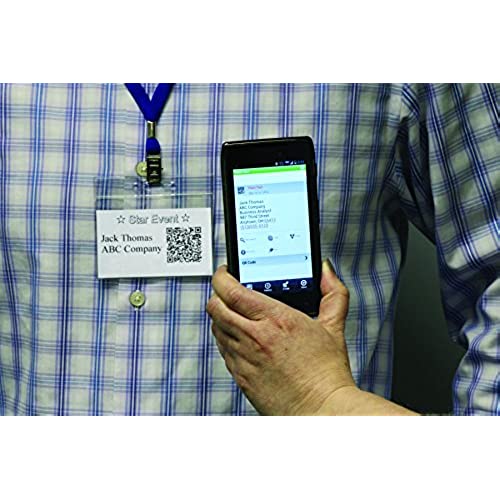






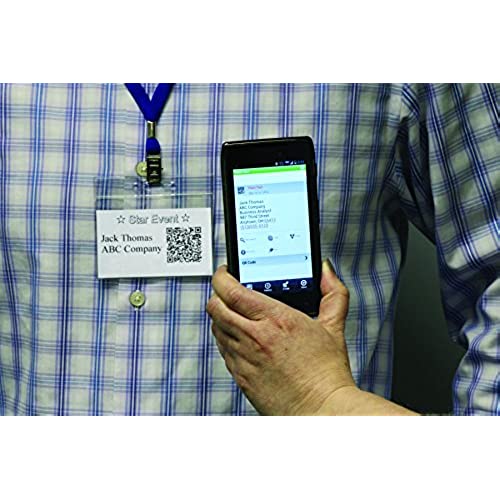


Brother QL-700 High-Speed, Professional Label Printer
-

Mathew Williams
> 24 hourThey dont accept returns so make sure you order the right printer. Yay.
-

GaiasJewels
> 24 hourI have had GREAT luck and been exceptionally pleased with all BROTHER products that I have purchased in the past (sewing machines x2, laser printers, etc.), so decided to get this label printer from BROTHER when I found myself needing one for my business. It lives up to BROTHERs usual track record... its well-made, very easy to hook up and worked prefectly out of the box. I have printed many labels with it by now and it works perfectly every time with a variety of computers, even a finiky windows-based machine that doesnt like to talk to much. Additionally, the label stock for BROTHER label printers is quite a bit cheaper than for DYMO or others I investigated. I highly recommend this label/postage printer.
-

T. Zawlocki
> 24 hourLove it! Tax and accounting office much more productive with this little gem.
-

Roger Carey
> 24 hourI found the supplied P-touch editor difficult to use with my Mac (10.10.3, iMac). I downloaded the drivers from the web site but I could not add the printer until I used their editor. Almost all of the address I print are in my Mac Contacts app so this printer had to work with this app for me to keep it. I found this solution (https://discussions.apple.com/thread/3657994, carlosp_uk) and translated it for the DK-2205 2.4 Continuous Length Paper Tape that came with the printer. The images show the setup for Contacts. Create a custom layout for the Envelopes Style and enter the dimensions shown. The other diagram shows the Portrait orientation selected. For the Label tab, uncheck print my address. This has worked so far. I just got it today. This prints a 1 label for envelopes. It appears that this continuous feed paper could be set up to print a larger label with a return address. Ill try that some other day. Once it it set up, it prints very quickly. It is just not a friendly setup.
-

Kelley
> 24 hourWorks great!
-

A
> 24 hourWorks great! Thanks!
-

Alex Jones
> 24 hourThis Printer, is the SHIZNIT, works great, easy to use, great quality prints..and affordable....
-

Del Simcox
> 24 hourI purchased the Brother QL-700 printer to use in my business 2 years ago. About 6 months ago, it stopped correctly sensing which label stock is installed, and throws the Wrong Media Size error. The only label it correctly senses is the .94 round label. All others it refuses to print. Ive checked on-line and many others have encountered this error. Brothers website is no help - they say to clean the area where the label-sensing pins engage with the plastic foot of the label cartridge. Ive done that and its absolutely clean. I have quite a stash of Brother label stock on hand - so Ill probably have to buy another Brother printer, but Im very wary after this experience. I doubt Ive printed more than 1000 labels total since purchasing this device. I would recommend trying the Dymo - they have better customer reviews.
-

Enrico Pilatzo
> 24 hourUse it days works great
-

Eddy Tucci
> 24 hourI recommend it as a seller



