



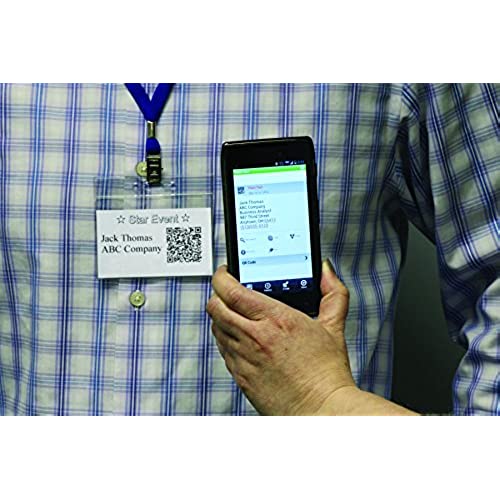






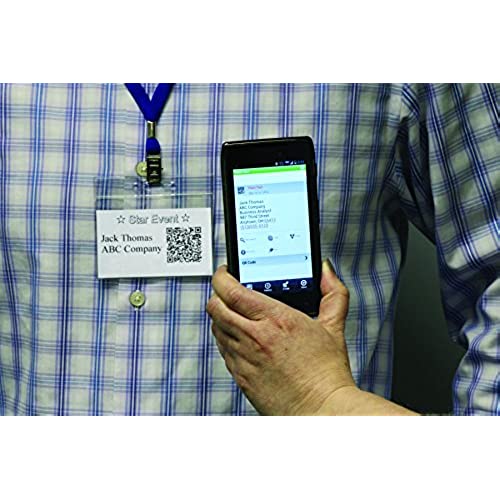


Brother QL-700 High-Speed, Professional Label Printer
-

Salvador Zapién
> 3 dayWorks great with MAC, fast. Happy with it
-

Nic.S
Greater than one weekI love this label maker and have used it with both a Mac and PC. I will say that using this week the Mac was much easier than downloading the drivers necessary for using it with my Lenovo. But nevertheless, the Label maker worked with both and worked well. I use it on a weekly basis for organizing pretty much everything in my life. I would buy this again.
-

P. Schwartz
> 3 dayThis is the neatest label printer ever. Wonderful quality and loads of different style labels make this little gem an office workhorse
-

Peter B Ruckelshaus
Greater than one weekPrinter works well, but the drivers are lacking. Trying to print labels from within a custom web app and the 1.1 x 2.4 Brother-branded labels that I am using dont show up in the printer dialogue. Trying to use a smaller size (1.1 x 2) as a workaround, and the software wont let me print because it says Im using the wrong size labels. There is no option to override.
-

21stlight
> 3 daythis one works good. its good if you want to print some bar code for your products. But its too small for shipping labels.
-

Arlene
Greater than one weekI absolutely love this label maker. My home office is becoming more organized and looking a lot more professional. This label maker can be used for file folders, labeling drawers, shelves and so much more. Its fast and reliable.
-

Natalia Van
> 3 dayGreat printer! Love it.
-

Roger Carey
> 3 dayI found the supplied P-touch editor difficult to use with my Mac (10.10.3, iMac). I downloaded the drivers from the web site but I could not add the printer until I used their editor. Almost all of the address I print are in my Mac Contacts app so this printer had to work with this app for me to keep it. I found this solution (https://discussions.apple.com/thread/3657994, carlosp_uk) and translated it for the DK-2205 2.4 Continuous Length Paper Tape that came with the printer. The images show the setup for Contacts. Create a custom layout for the Envelopes Style and enter the dimensions shown. The other diagram shows the Portrait orientation selected. For the Label tab, uncheck print my address. This has worked so far. I just got it today. This prints a 1 label for envelopes. It appears that this continuous feed paper could be set up to print a larger label with a return address. Ill try that some other day. Once it it set up, it prints very quickly. It is just not a friendly setup.
-

DALE HOOPES
> 3 daywould not recognize code on continues label
-

chaitanya vyas
> 3 dayPrints labels fast, and comes with program utility that had plenty of templates for a variety of label making. Highly recommended to buy extra label paper.

