

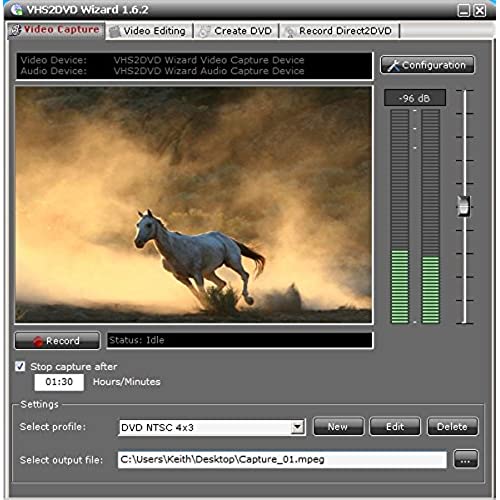
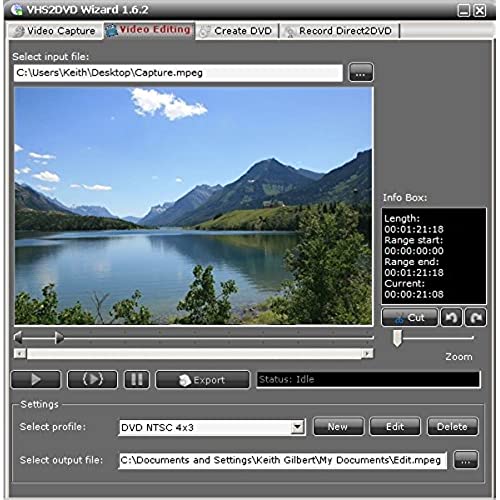
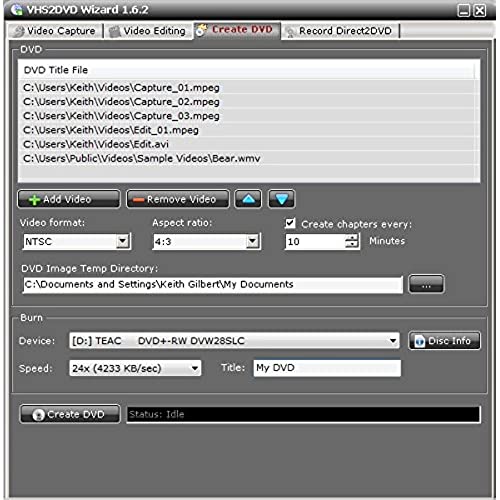


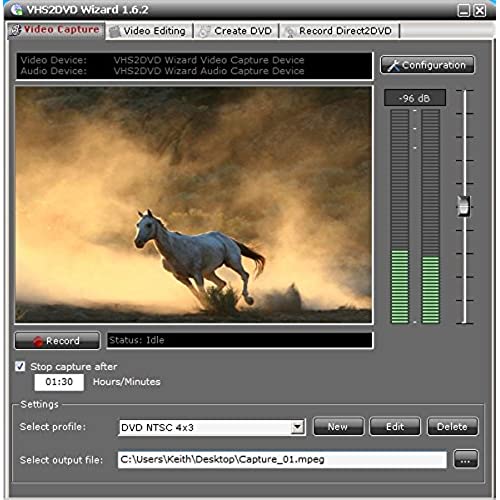
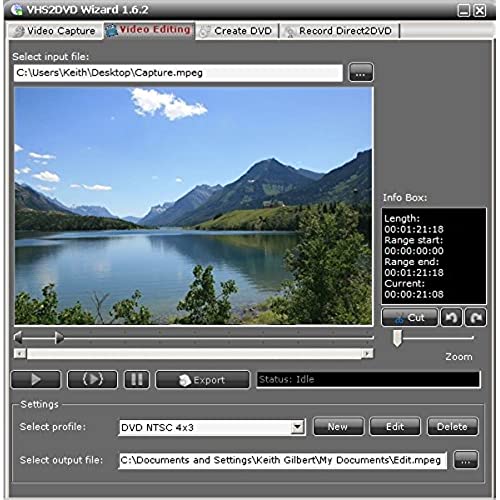
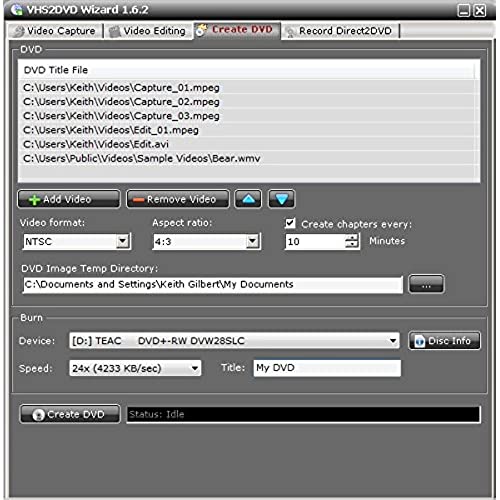
ClearClick VHS To DVD Wizard with USB Video Grabber & Free USA Tech Support
-

JJ
Greater than one weekI must admit I really hesitated about getting this product, but I didn’t want to send old, treasured VHS tapes of home movies off to get them converted to DVDs. So I convinced myself to try it and - gotta say - it could not have gone smoother! I followed the instructions to the letter and at the end of the day, I have a DVD of each tape!
-

William S.
> 3 dayObviously one must play the entire vhs tape to record. That works okay. The issue is the edit feature. One must select portions to “cut” from the recording, but only one at a time. And, before selecting that portion, you have to play the video to get the slider to become visible. Just thought it required must longer to get the job done.
-

Eric
> 3 dayWorks great for digitizing your old video!
-

Ralph D
> 3 dayThe software had a compatibly issue with my computer which was running Windows 10. The video preview was not displaying and I was receiving error messages from the program reference the path to my C: drive when I clicked on a program button. I contacted Tech Support via email and they responded very quickly. After some email exchanges to trouble shoot the problem, they provided a software update which resolved the issues. The program works great and I can now transfer my camcorder Hi8 tapes onto my computer with the preview screen working. Excellent tech support.
-

Marc Roth
> 3 dayI rarely give 5 star reviews, as Im a firm believer in theres always room for improvement. That being said, once you get the application loaded up and launched - its a straight forward user experience. Where this product excels is in Customer/Tech Support. My laptop doesnt have a CD drive. I wrote to Tech support asking for a ZIP file with the .exe file. To be honest, I didnt think Id hear back for at least a day. In less than an hour I received a response from Tyler, Lead Tech Support, looking for proof of purchase. And once provided that info, I had the file. I did encounter a technical issue after successfully installing file. I wont go into detail as thats not important. What is important is this, Tyler exchanged emails with me for about an hour or so until the issue was resolved. Its been a long, long time since Ive encountered an organization with such dedicated and well educated customer/tech support.
-

Bruce A Briere
> 3 dayI was having issues with the picture quality. I emailed tech support. They guided me through several setting changes on their product and my computer. Finally they came up with a fix to my problem. Customer service from this company is exceptional! Know that if you have problems with this product tech support will be there to help
-

Lisa
> 3 dayThis does work. I am not a computer person and it took me days to figure it out. The instructions online are different than the instructions in the package and the information in the Q&A help is different than both of those. I feel this would be 4 stars if the instructions were cleaned up. Now that Ive got my video, Im trying to figure out how to edit it. That seems just as challenging. It might be easier to locate other software for that. :(
-

Mike McKinley
> 3 dayGreat product for transferring old vhs tapes to dvd! Being able to keep a backup copy of the file and dvd is always peace of mind knowing tapes don’t last forever. The original software sent didn’t work with my old dell laptop. Tyler the support department lead is Awesome!!!! He sent me another option that worked for my computer. Very happy with product and support.
-

Francis Cregg
> 3 dayHardware is working. Documentation is barely adequate
-

Marlon Pink
> 3 dayGreat for turning vhs into digital files.


