
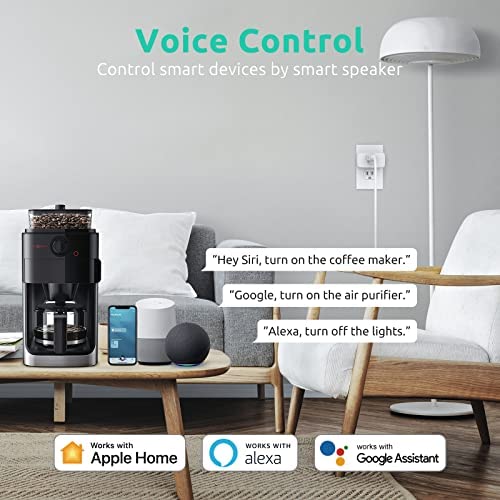

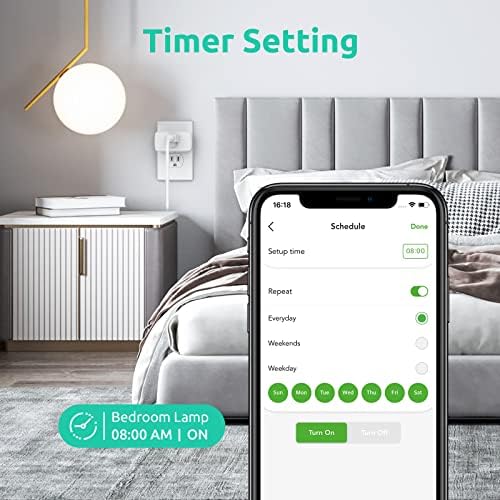
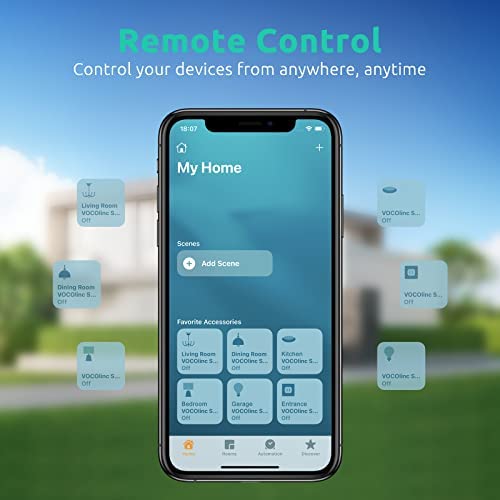
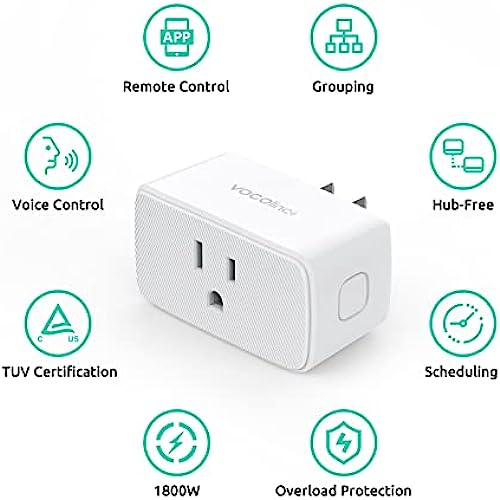
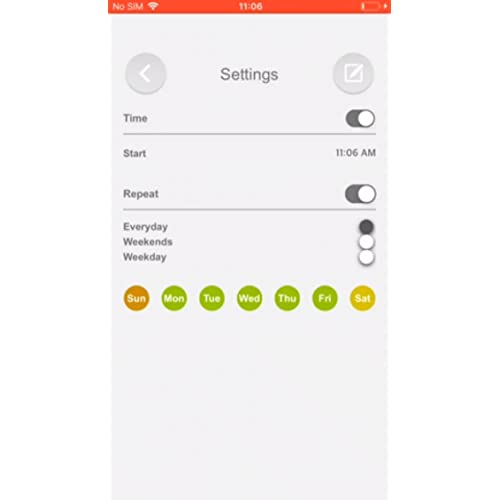





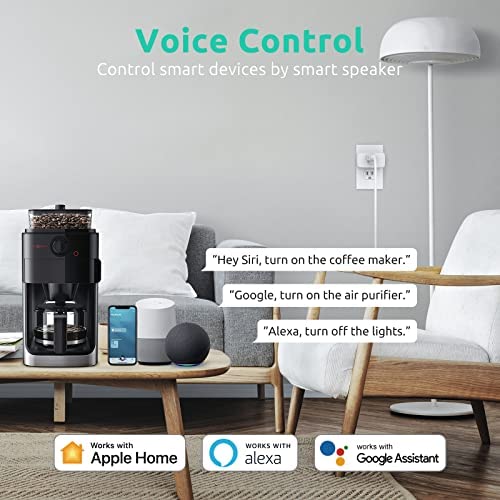

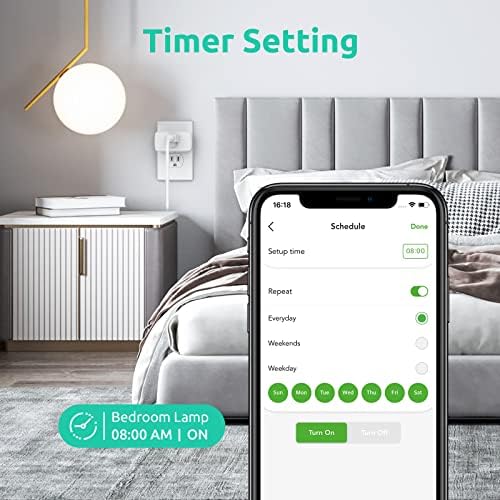
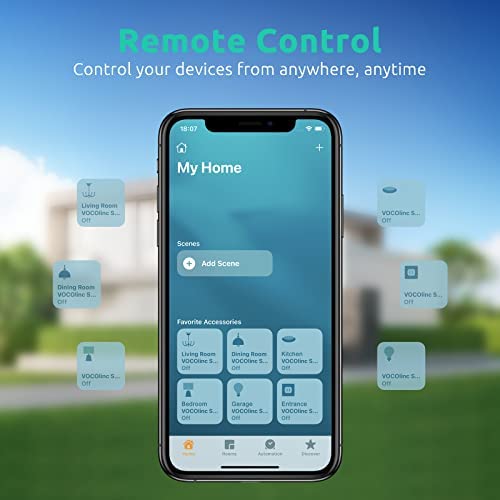
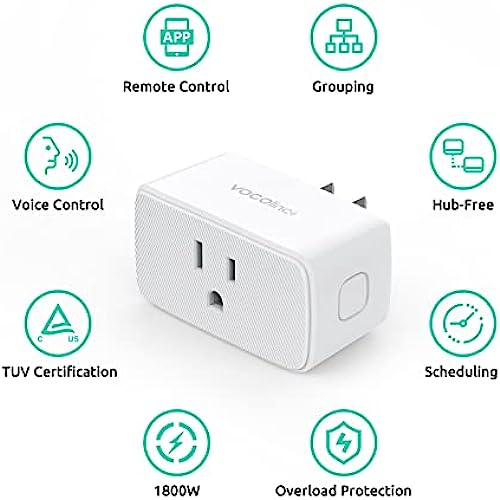
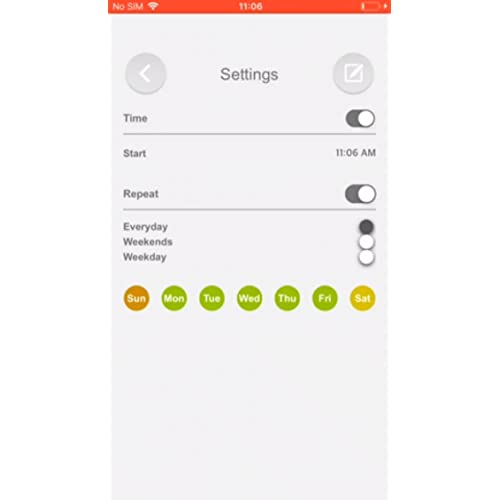




VOCOlinc Homekit Smart Plug Works with Alexa, Apple Home, Google Assistant, WiFi Smart Plug That Work with Alexa, Electrical Timer Outlet Support Siri, No Hub Required, 15A, 2.4GHz, 110~120V, 4 Pack
-

A. Stout
Greater than one weekUpdate (2 stars to 4 stars): I’ve had these smart plugs now for a few years and I wasn’t very impressed with them for the first year and half. I often went to turn them on either via the app or Apple HomeKit and they would say they were offline, even though I had them fairly near my Wi-Fi router. It seems though that they have been greatly improved over the past year or so. They are now reliably available almost all the time. I have them run on a schedule during the holidays for my Christmas lights and the schedule has run reliably as expected every day. It seems they’ve resolved the connection issues in their firmware updates and I commend the company for continuing to support the product years down the road. If I didn’t have the rough first year and half, I would have given 5 stars. But I trust that these are now a reliable option for everyone.
-

Ivette Berrios
> 3 dayMuy buen producto pero no está funcionando a su mejor capacidad porque la señal de wifi en mi casa es muy ineficiente.
-

Anna T
> 3 dayEasy to use and pair, reliable as well.
-

Victor Ventura
> 3 dayI’ve tried a lot of Smartplugs and VOCOlinc’s Smartplugs are one of the easiest to connect to their app and Google Assistant and to use and control. I like that I can use them to turn off lamps, iron, hair straighteners, and other items around the house that can use a lot of energy when on / plugged in, but not used, and cause a lot of damage if left on. I like that it’s one of only 2 smartplugs brands that are compatible with the platform of an energy company in California called OhmConnect. So when the grid needs me to use less energy, OhmConnect turns my smartplugs and the devices connected to them off for me. I save energy and OhmConnect pays me for it. Now, I connect my boys’ computers to them to help preserve the battery. We always tell them to unplug their computers after school is over, but they usually forget. Therefore, I’ve scheduled the smartplugs to turn off everyday after school is over and back on in the morning when they start school again. So whether they unplug their computers or not, we’re covered.
-

David Copeland
Greater than one weekI was able to get this working with HomeKit on a Ubiquity-based in-home WiFi network. Once I did, it seems to be working well. The app isnt great, but you dont need it as you can use the Apple Home app. Heres the deal with setup: • It must connect to a 2.4Ghz Wi-Fi network • The network it will use is the one your phone is connected to when you begin the setup • If your phone is connected to a network that has both 5Ghz and 2.4Ghz on the same name/SSID, IT WILL NOT WORK Here is what happens when it DOES work, so you know if you are on the right track: 1. Hold the button to do a reset until you see a red light, then release and wait for it to blink green. Even if you just opened it, do this 2. Connect your phone to a 2.4GhZ only wifi network 3. Begin the setup. You can do this in the Home app and do not need the manufacturers app 4. Watch the top of your phone where the wifi network symbol is. It should go away and turn into 5G (or LTE or whatever it shows for a cellular-only connection) 5. The light should turn red at some point, then go out 6. Your phone will reconnect to wifi 7. The plug will connect and you can then name it This entire process from step 3-7 should take less than a minute. OK, so if you dont have a 2.4Ghz-only network, you need to figure out how to get one. Some routers allow you to name the 5Ghz and 2Ghz differently. This is what I did with the Ubiquity stuff. I created a new WiFi network that I just for smart devices. In the web-based admin panel for the controller, you can choose to give the 5Ghz and 2Ghz different names, so I chose that. This way, I can connect my phone to that one in step 2 above. Best of luck with setup everyone!
-

Art Vandelay
> 3 dayJust set up three of these to control holiday lights around the house. I didnt even bother downloading the proprietary app -- just scanned the barcode on each one in Apples Home app and plugged them in. Theyve been rock solid ever since, and nicely integrated into the other stuff I have in the Home app setup.
-

Guy-who-buys-things
> 3 dayThese work great but set up was frustrating. I’m using these with my air conditioners in my living room and my bedroom and I love that you can set schedules with these outlets. For example I have one air conditioner set to turn on when I’m on my way home from work so that the apartment is nice and cool when I get home and I have the one in my bedroom set to turn on a little while before I go to bed so the room is cool and comfortable when I get in bed. My only issues with these were the set up. 1) They need to be plugged in to set up. Which makes perfect sense but the QR code that you need to scan is on the bottom of the outlet so I had to get on the floor and lay under it while pointing my phone at the code. Uncomfortable and awkward but forgivable. 2) Set up with the Home app on an iPhone (Mine) and an IPad (girlfriends) was annoying and overly complicated.
-

Tara L. Sankey
> 3 dayAs one of the reviews that I’ve read stated, I was about pulling my hair out getting these to connect. I don’t think it should take that long and requires so many attempts.
-

KMS
> 3 dayI bought the single plug and it worked fine. I, later, bought a four-pack, and I had trouble installing 2 out of 4. Once they were installed, they struggled to stay connected. I ended up returning the four-pack, but the single plug is still up and running. Seems like it might be hit or miss. I have VOCOlinc bulbs and contact sensors, which work great.
-

Jason H.
Greater than one weekChiming to say that these work perfectly with HomeKit. I use a HomePod mini as a hub and have Nest WiFi mesh routers. These smart plugs work great. Ive got four so far in my home and theyve yet to disconnect/fail after a full year of constant usage. Id recommend these if youre looking for a reliable/affordable smart plug to use with HomeKit. Note that, while you can use these without installing any third-party app, you *do* need to have the VOCOlinc app to update the firmware. Updates dont come by often, but I noticed that you cannot do so via the Apple Home app itself; youll need VOCOlincs app from the App Store.








